Documentation
An overview of Cooper, how to install and use, theme options and examples, and more.
An overview of Cooper, how to install and use, theme options and examples, and more.
We would like to thank you for purchasing Cooper!
This documentation file helps you to understand the whole theme concept and how it works. You should read all sections of the file before start your work. Here have multiple detailed explain of elements, theme sections and included video tutorials.
If you have any questions that are beyond the scope of this help file, please check out and search for Forum page.
After that you still can't find the solution yet, please leave a ticket on Support system then support agents help your issue.
Surely you have already installed WordPress on your server. If you don't installed it yet and you are new to WP and have problems installing it, you might want to check out following tips.
You need to download theme files after you've purchased the it. Following image describes downloads section of the item and you have 2 download choices.
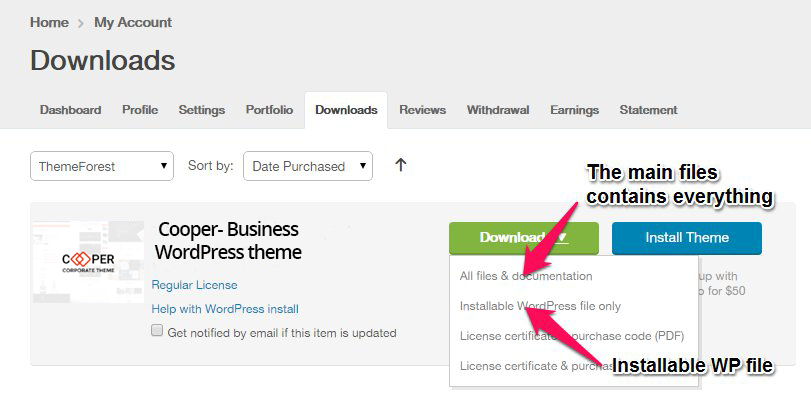
Downloading All Files gives you a all-files.zip file with all the content listed below
Downloading the installable WordPress theme only gives you the Cooper.zip file.
You can either choose to upload the theme via WordPress upload function or via ftp to your site.
Appearance -> ThemesInstall Themes tabCooper.zip file (it is located in the folder you've downloaded from ThemeForest).Install Now buttonwp-content -> themes directoryAppearance -> Themes of your dashboard and Activate the theme.After the activation you see this notice at top of your dashboard. This theme requires those three additional plugins and you need to install those.
Please click on Begin insalling plugins.
Envato Toolkit plugin requires MarketPlace username and API Key. You can get API key from your Settings tab of ThemeForest account. Lets provide those infomation and get theme update anytime and easily.
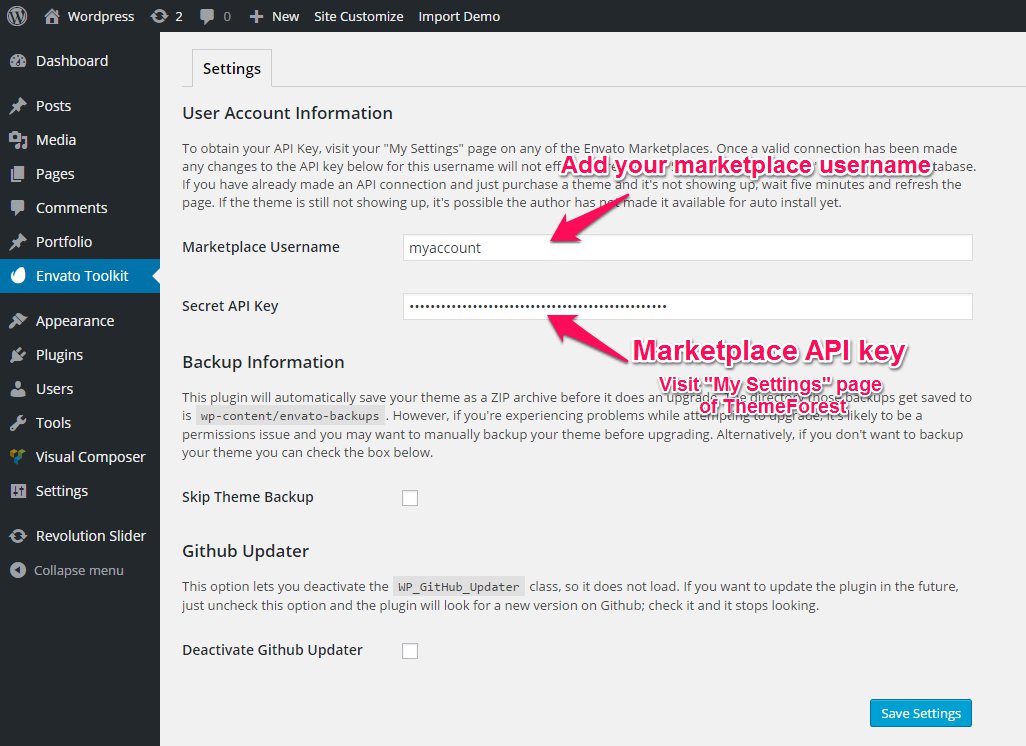
Theme has dedicated data option. You should click one of those link and select your desired home page layout. Action will set few important tasks including selection of Home page, Main navigation setting and Sidebar widgets when you click on Import Demo Data button.
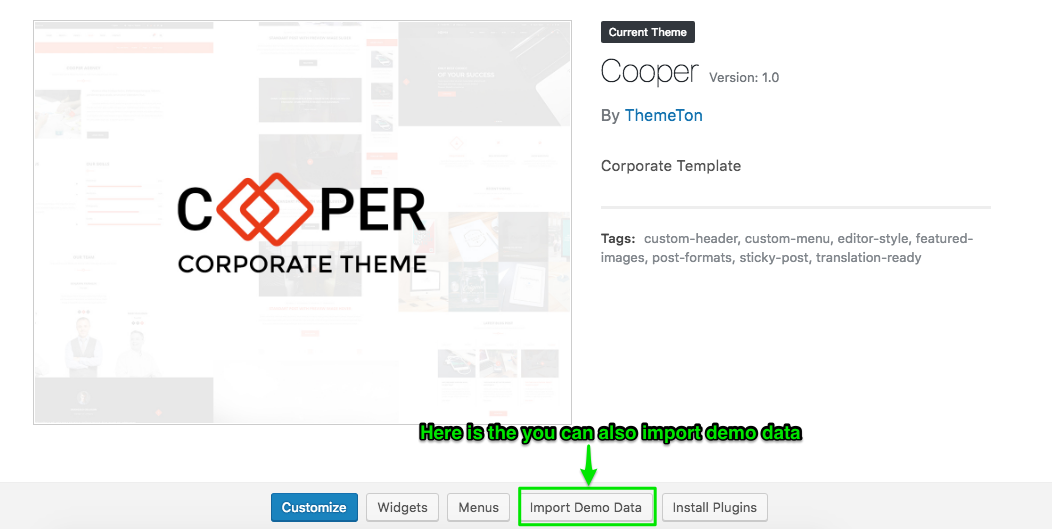
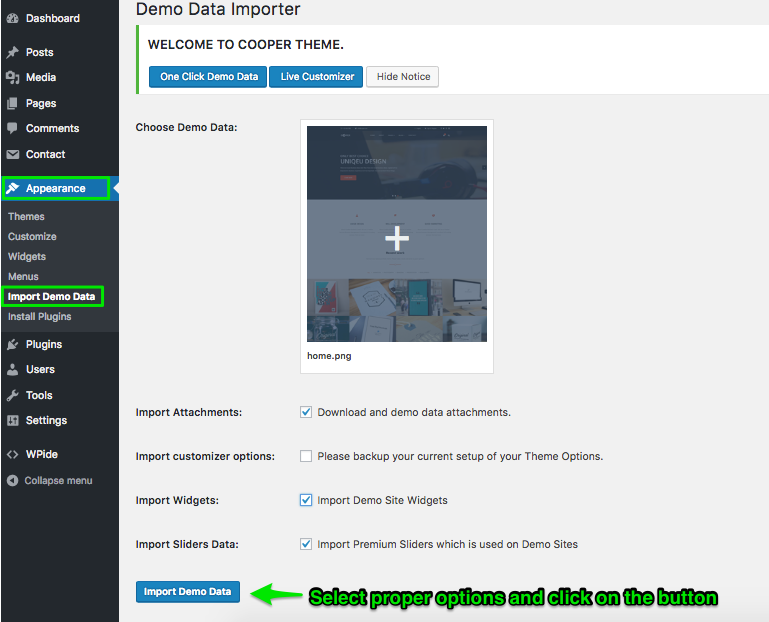
Please wait for a while until imports all the content.
Previous option helps you to include minimized demo content on your site reason for quick include. But you can have full demo data with regular XML data imports.
Please make sure you backup your existing theme folder before updating. Additionally we recommend performing the update on a development site before making it on your live site.
Hope you have provided your account information in Envato Toolkit plugin. If you go to the plugin page, you'll see similar to following image. Let's click on Update automatically link at right bottom. This is a most efficienat and easy way to integrate latest verion on your site.
After clicking to auto-update, you’ll see the confirmation that everything worked correctly.
Go to the Appearance => Themes and activate another theme than Cooper such as TwentyTwelve, TwentyThirteen or Cooper child theme. Delete the old version of the theme because folder name existing error comes up when we try to install it without deletion. Then install the theme again as you see early in this documentation.
Usually updating a theme means replacing the old files with the new ones. You can see changelog.txt file from the new download archive and you can get updated files list as modified/added and deleted. Upload and overwrite those files on your theme directory.
If theme changed lots of files and you really hard to collect changed files, there is a better way to do it when it comes to WordPress themes.
WordPress treats two version of the same theme as different themes. That is, if you have Cooper v1.2 and v1.3 in your wp-content/themes folder they are treated as two different themes independent of each other.
That means you can have multiple version of the same theme installed on your blog. So whenever there is a new version of your theme available, instead of replacing or deleting the files of the older version follow this procedure.
The main advantage of following the above procedure is you can quickly switch back to the old version of the theme if you find any problems with the new version or if it clashes with any plugins you are using.

Live Customize panel has many options those help you to control your site. You have to know only where your desired options exist and how to use them. Please take some time to navigate through each tab and read options' description.
| Group | Class | Description |
|---|---|---|
General | ||
| Brand Color | This is your company logo color or your brand color then you can control. | |
| Title Color | Here is the you can select your title colors. | |
| Content Text Color | Here is the possible to change your content text colors. | |
Menu | ||
| Menu location | Your theme contains 2 menu locations. Select which menu you would like to use. You can also place menus in widget areas with the Custom Menu widget. | |
| Primary | You can select the menu location at header. | |
| Sub Footer Menu | This is the location which you can show your sub footer menu on your bottom webstie. | |
Font | ||
| Title font normal | Here is you can change all of text fonts. Default value delegates "Hevletica Neue" There are all of Google fonts. | |
| Text font | Here is you can select text fonts from Google fonts. It is really easy to use. | |
| Menu font | Customizing you can change menu area font from Google fonts. | |
| Footer title font | Customizing you can change footer area text font from Google fonts. | |
| Footer text font | Customizing you can change footer area text font from Google fonts. | |
| Subfooter font | Customizing you can change footer area text font from Google fonts. | |
Brand logo & Header | ||
| Logo upload | Here is the you can upload you logo. | |
| Logo white image | Here is the possible to also upload white color of logo. | |
| Page Title background | Here is the you can select page title background. | Top bar | This customization will be appear your top bar info contact number and your email. Also you can hide from top bar option "on/off" |
| Phone number | If you set your phone numbers it will be apper your top bar section. | |
| It will be appear your email on top bar section. | ||
| Menu text size | Here is the you can customize text size of the menu. | |
| Menu item space | Here is the you can insert your menu item space. | |
Content option | ||
| Content Font Size | Here is the you can increase your content size of the fonts. | |
| Content text line height | Here is the you can control text line & height. | |
| Blockquote background image | Here is the you can upload Blockquote background image. | |
| 404 Background image | Here is the you can upload 404 page images. | |
Social Links | ||
| Social Links | Here is the please insert your social URL and Id. | |
Footer | ||
| Footer Enable/Disable | Here is the you can control your footer show on your website. | |
| Footer Text color | Here is the you can select your footer colors. | |
| Footer background color | Here is the you can select your footer background colors. | |
| Subfooter background color | Here is the you can select your subfooter background colors. | CopyRight Content | Protects the copyright of all your Internet publications legally certifying the authorship of your blog posts. |
Post types |
||
| Post | Here is the specific of posts configure. Post Comment, Related Posts, Post sidebar | |
Extras |
Export/Imports | Here is the copy to Customizer data. |
| Custom CSS | Here is you can insert your css code. | |
Widgets | You can add your widgets here to sidebars and footer columns. | |
Static Front Page | Your theme supports a static front page. |
Visual composer has tons of elements that presents content view. But our theme has more advanced elements that enriches this beautiful theme. Please hit on the tab and find elements and use them for your need. Every element has a purpose and detailed options. You can see their live result on the demo pages. Enjoy :)
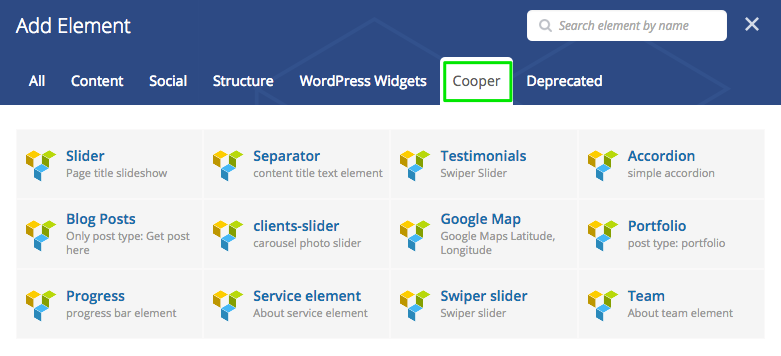
| Group | Description |
|---|---|
Slider |
This element will show your slider with image content text. Also additional you can add link button here. |
Testimonials | Testimonial Slider Swiper Container. |
Separator |
This element will show between section of the line with rhombus shaped. |
Testimonials | This elements will show your happy clients thumbnail image and content text. |
According |
The element will be show your details and some text with accordion. |
Blog posts | Show your blog posts by category and by specific numbers. |
Client Slider | Show your clients logo will be with slider. |
Google maps |
The element allows options for you to fill overlay coloured layer and custom map marker image. |
Portfolio | Show your portfolio posts by category and specific numbers. |
Progress | Show your progress bar with animated and items selection. Also you can customize select two different style of "Standard & Circled". |
Services | This element, you can add own company services here. |
Swiper slider | Here is you can use also swiper slider with image. |
Team | Manage your team member profile pages using our Team Member custom post type, create multiple teams. |
You'll find Page options at bottom of your main editor. Please read the option name and description and use them for customize your every single page.
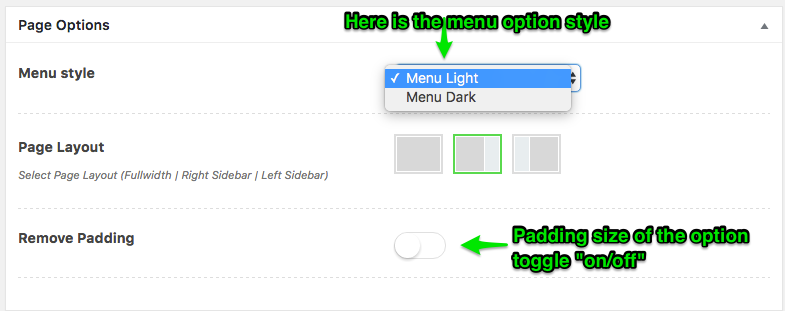
Menu system works through WordPress core functions. Then I hope you don't have any trouble with it. We extended menu options with a few options such as Menu Icon and Mega menu options. Please look at next images and follow the steps for your menu.


Our theme is compatible with Contact form 7 and please put following markup on the Form field of your form. Then your form turns similar into our style that presents on Contact page.
<div class="row">
<div class="col-md-4">
[text name placeholder "Name"]
</div>
<div class="col-md-4">
[email Email placeholder "Email"]
</div>
<div class="col-md-4">
[text subject placeholder "Subject"]
</div>
<div class="col-md-12">
[textarea Message placeholder "Message"]
[submit class:button "Send message"]
</div>
</div>
Sometimes hard to implement small css features by predefined options. Then we've prepared some helpful classes those can used on any custom places and style your content. Most of page builder elements have Extra class field and you can allow following classes on them.
| Class name | Description |
|---|---|
.brand-color |
Styles text color by current brand color |
.text-white |
Sets text color as white |
.text-light | Sets text color as white |
.text-dark |
Sets text color as black |
.text-thin |
Sets text font weight 100 |
.text-thin-300 |
Sets text font weight 300 |
.hidden-xxs |
Hides element on lower screen. Smaller than 480px wide |
.text-center |
Text center |
.text-right |
Text right |
.text-left |
Text left |
.list-inline |
Allows ul/ol to inline style. |
.no-margin |
Disables element margin. Efficient usage is on Rows |
.no-margin-top |
Disables element margin top |
.no-margin-bottom |
Disables element margin bottom |
.no-padding |
Disables element padding |
.no-padding-top |
Disables element padding top |
.no-padding-bottom |
Disables element padding bottom |
Thank you to all who developed following projects/products. We really appreciate your support and time. We definitely couldn't do this template without you. We wish you all the best.
Special thanks to: