Documentation
An overview of Dash, how to install and use, theme options and examples, and more.
An overview of Dash, how to install and use, theme options and examples, and more.
We would like to thank you for purchasing Dash!
This documentation file helps you to understand the whole theme concept and how it works. You should read all sections of the file before start your work. Here have multiple detailed explain of elements, theme sections and included video tutorials.
If you have any questions that are beyond the scope of this help file, please check out and search for Forum page.
After that you still can't find the solution yet, please leave a ticket on Support system then support agents help your issue asap.
Surely you have already installed WordPress on your server. If you don't installed it yet and you are new to WP and have problems installing it, you might want to check out following tips.
You need to download theme files after you've purchased the it. Following image describes downloads section of the item and you have 2 download choices.
Visit Downloads menu from your profile dropdown.
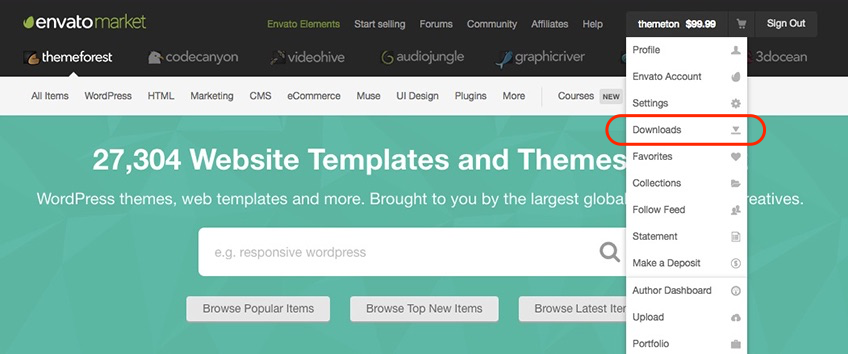
Please click on Download (green) button and choose your options.
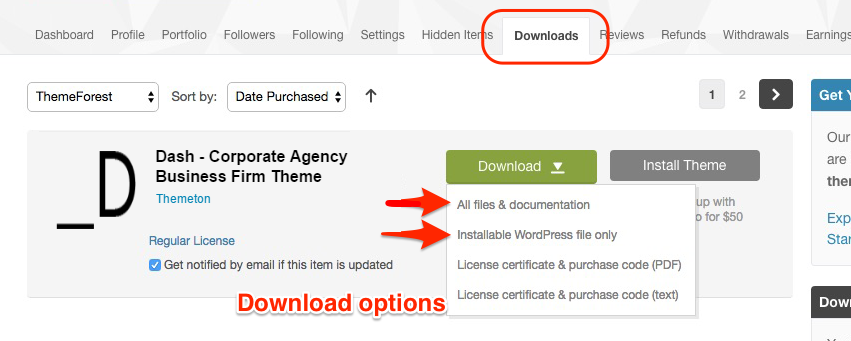
Downloading All Files gives you a all-files.zip file with all the content listed below
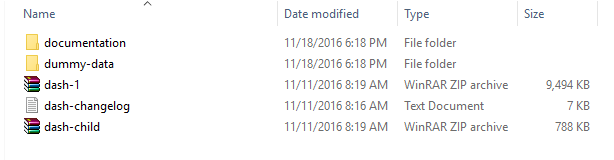
Downloading the installable WordPress theme only gives you the Dash.zip file.
You can either choose to upload the theme via WordPress upload function or via ftp to your site.
Appearance -> ThemesInstall Themes tabDash.zip file (it is located in the folder you've downloaded from ThemeForest).Install Now buttonNote: This is a short video instruction but prepared on a different theme. If you see here some small difference please do not pay attention on them and just focus on the steps.
wp-content -> themes directoryAppearance -> Themes of your dashboard and Activate the theme.After the activation you see this notice at top of your dashboard. This theme requires those three additional plugins and you need to install those.
Please click on Begin insalling plugins.
Note: This is a short video instruction but prepared on a different theme. If you see here some small difference please do not pay attention on them and just focus on the steps.
Envato Toolkit plugin requires MarketPlace username and API Key. You can get API key from your Settings tab of ThemeForest account. Lets provide those infomation and get theme update anytime and easily.
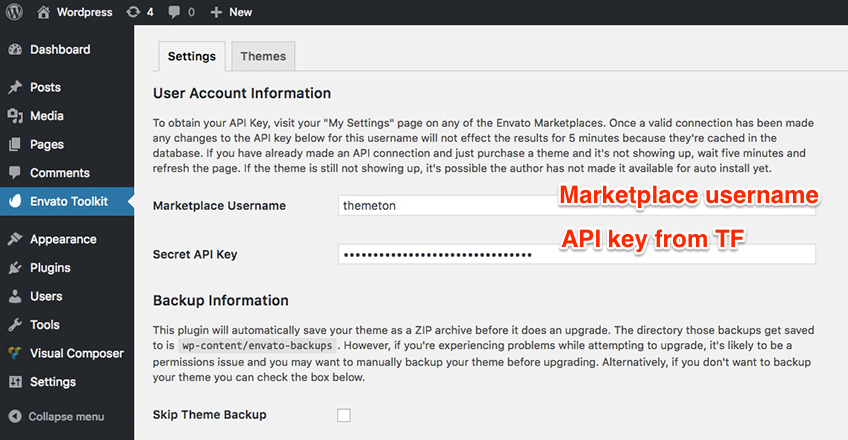
You can get latest theme version easily with this Themes section after a while.
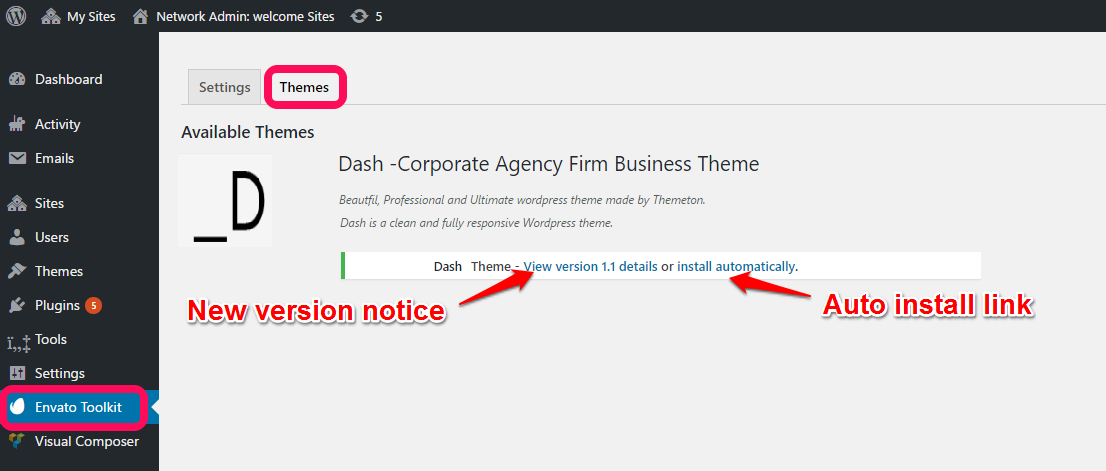
Theme has dedicated data option. You should click Dash of those link and select your desired Concept home page layout. Action will set a few important tasks including selection of Home page, Main navigation setting and Sidebar widgets when you click on Import Demo Data button.
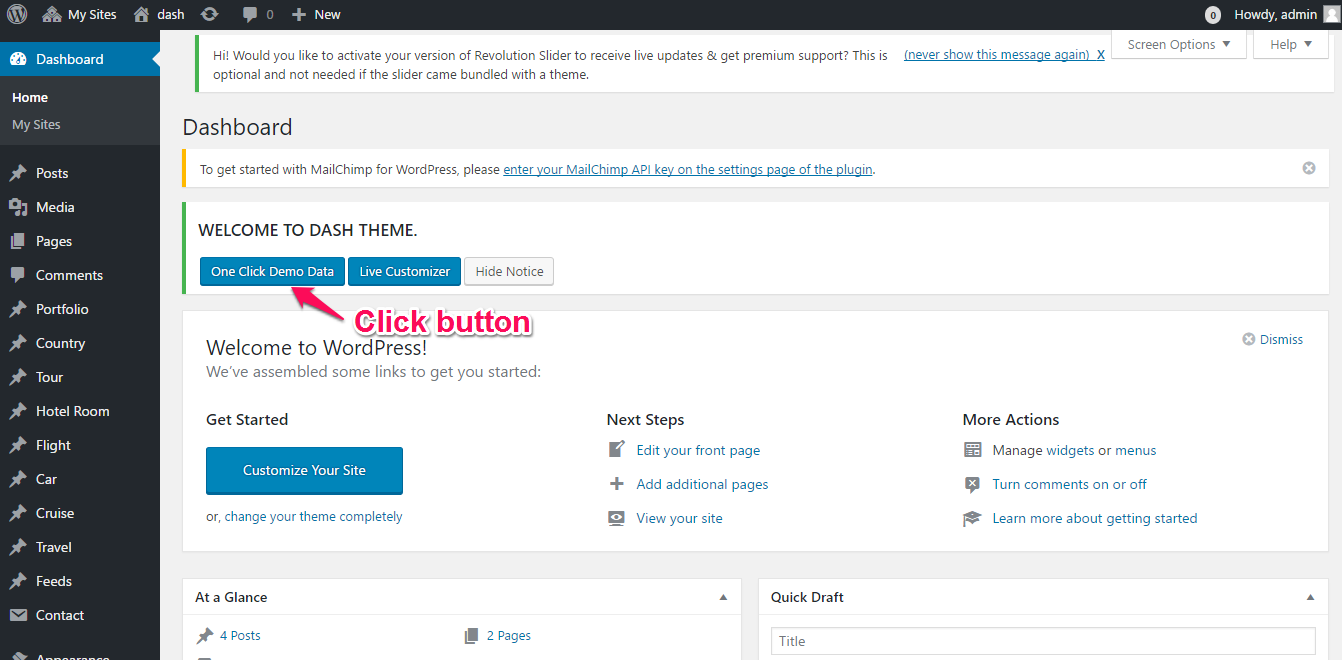
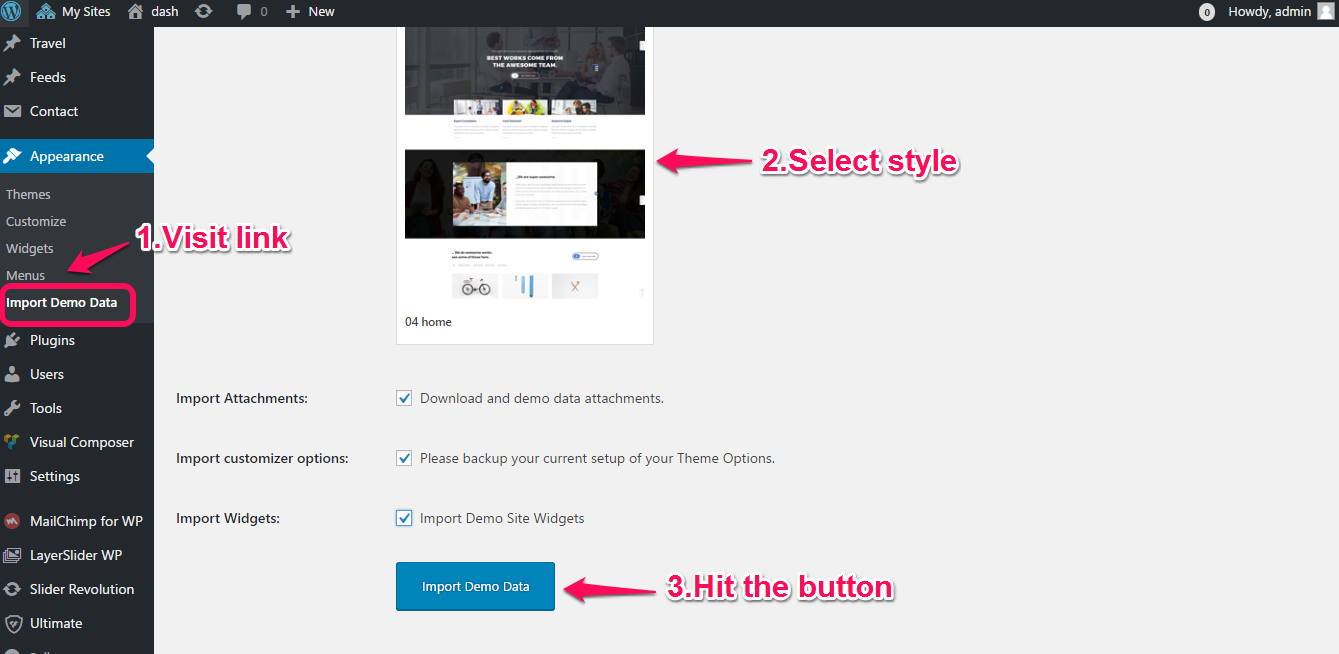
Note: Please wait patiently for a while until imports all the content. Delay time is depends on your server upload speed but it won't be exceed than 2 minutes.
Previous option helps you to include minimized demo content on your site reason for quick include. But you can have full demo data with regular XML data imports.
Please make sure you backup your existing theme folder before updating. Additionally we recommend performing the update on a development site before making it on your live site.
Hope you have provided your account information in Envato Toolkit plugin. If you go to the Envato Toolkit => Themes page, you'll see similar to following image. Let's click on Update automatically link at right bottom. This is a most efficienat and easy way to integrate latest verion on your site.
After clicking to auto-update, you’ll see the confirmation that everything worked correctly.
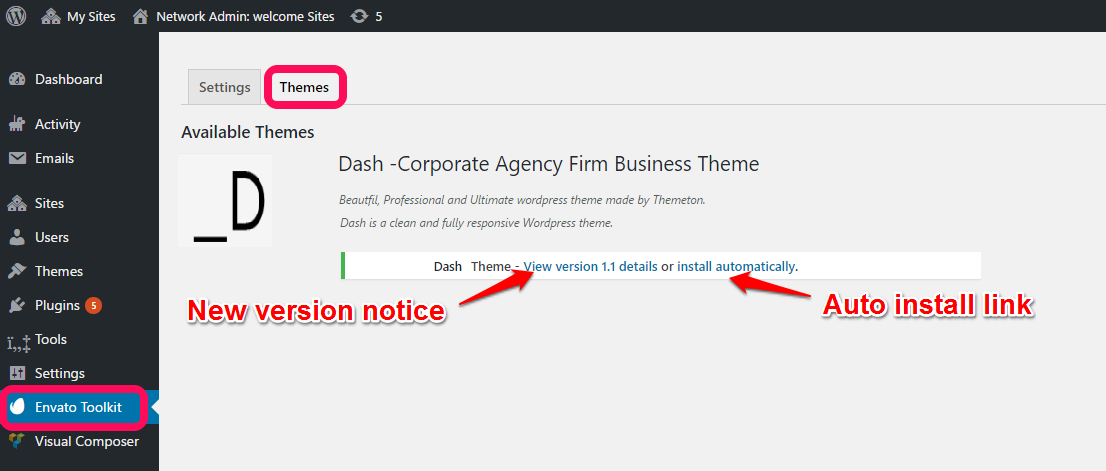
Go to the Appearance => Themes and activate another theme than Dash such as TwentyTwelve, TwentyThirteen or Dash child theme. Delete the old version of the theme because folder name existing error comes up when we try to install it without deletion. Then install the theme again as you see early in this documentation.
Usually updating a theme means replacing the old files with the new Dashs. You can see changelog.txt file from the new download archive and you can get updated files list as modified/added and deleted. Upload and overwrite those files on your theme directory.
If theme changed lots of files and you really hard to collect changed files, there is a better way to do it when it comes to WordPress themes.
WordPress treats two version of the same theme as different themes. That is, if you have Dash v1.2 and v1.3 in your wp-content/themes folder they are treated as two different themes independent of each other.
That means you can have multiple version of the same theme installed on your blog. So whenever there is a new version of your theme available, instead of replacing or deleting the files of the older version follow this procedure.
The main advantage of following the above procedure is you can quickly switch back to the old version of the theme if you find any problems with the new version or if it clashes with any plugins you are using.
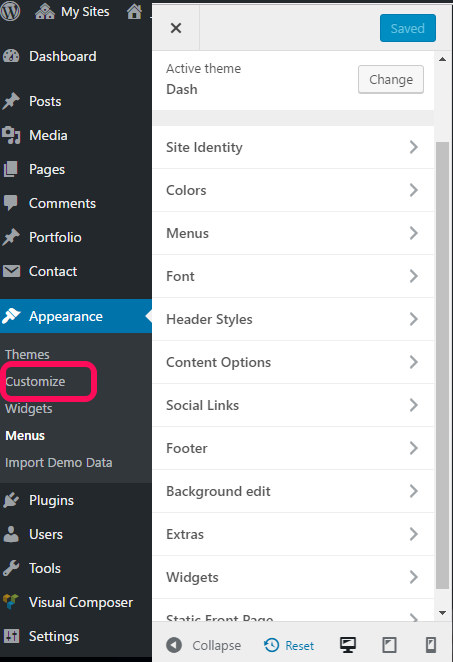
Live Customize panel has many options those help you to control your site. You have to know only where your desired options exist and how they are capable of. Please take some time to navigate through each tab and read options' description.
| Group | Class | Description |
|---|---|---|
General |
Brand Color | The color that styles active menu, links & hover, pagination and much. But if the color doesn't fit for your area, you can set correct Dash at specific areas. Those customizations won't be overwritten by this. |
| Title color | ||
| Text color | ||
| Text second color | ||
| Content background color | ||
| Footer background | ||
| Footer background | ||
Menus | ||
| Menu locations | ||
Font | ||
| Font | Here is the font section which helps you to change the font. | |
| Title font | ||
| Text font | ||
| Footer title font | ||
| Footer text font | ||
| Second text font | ||
Header styles | ||
| Logo Image | ||
| Page title background image | ||
| Header Layouts | Menu hide,menu search background,menu black background, menu no background. | |
| Logo text font | ||
| Logo color | ||
| Logo font size | ||
Content options | Main content option | |
| Content font size | ||
| Content text line height | ||
Social links | Main content option | |
| Social link permalinks | ||
| Social links at subfooter | ||
Footer Options | ||
| Footer columns | Select footer columns up to 6. | |
| Footer title font size | ||
| Sub footer text | ||
Background edit | Main content option | |
| Background boxed or full width layout | ||
| Background color | ||
| Background image | ||
Extras | Export/Import | |
Custom CSS | ||
| General CSS | ||
| Tablet CSS | Screen width between 768px and 991px | |
| Wide PhDash CSS | Screen width between 481px and 767px. Ex: iPhDash landscape. | |
| PhDash CSS | Screen width up to 480px. Ex: iPhDash portrait. | |
Widgets | You can add your widgets here to sidebars and footer columns. | |
Static Front Page | Choose your main page | Front page display |
Header layouts configures header parts including header text logo, header background image, header layouts.
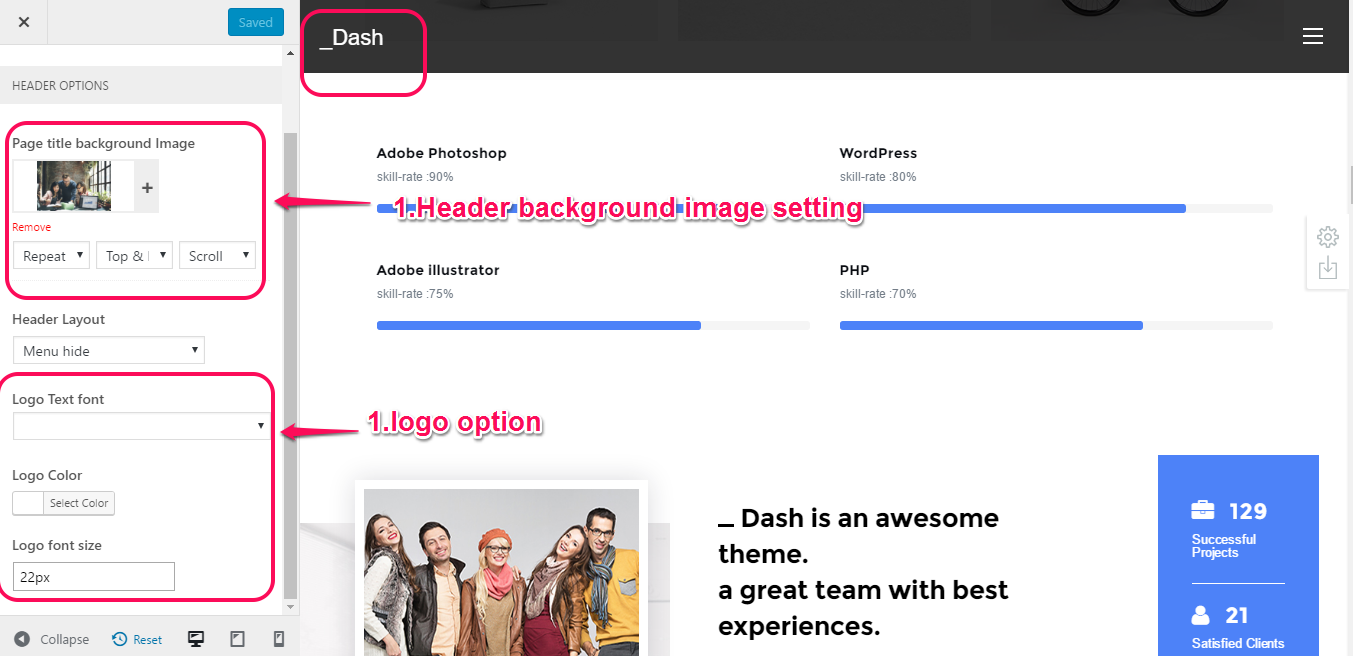
Brand Color is the basic color of your website. It changes color of such things header login, text, menu item,slider button, main part icon,button etc.You can change brand color through customize's general option.
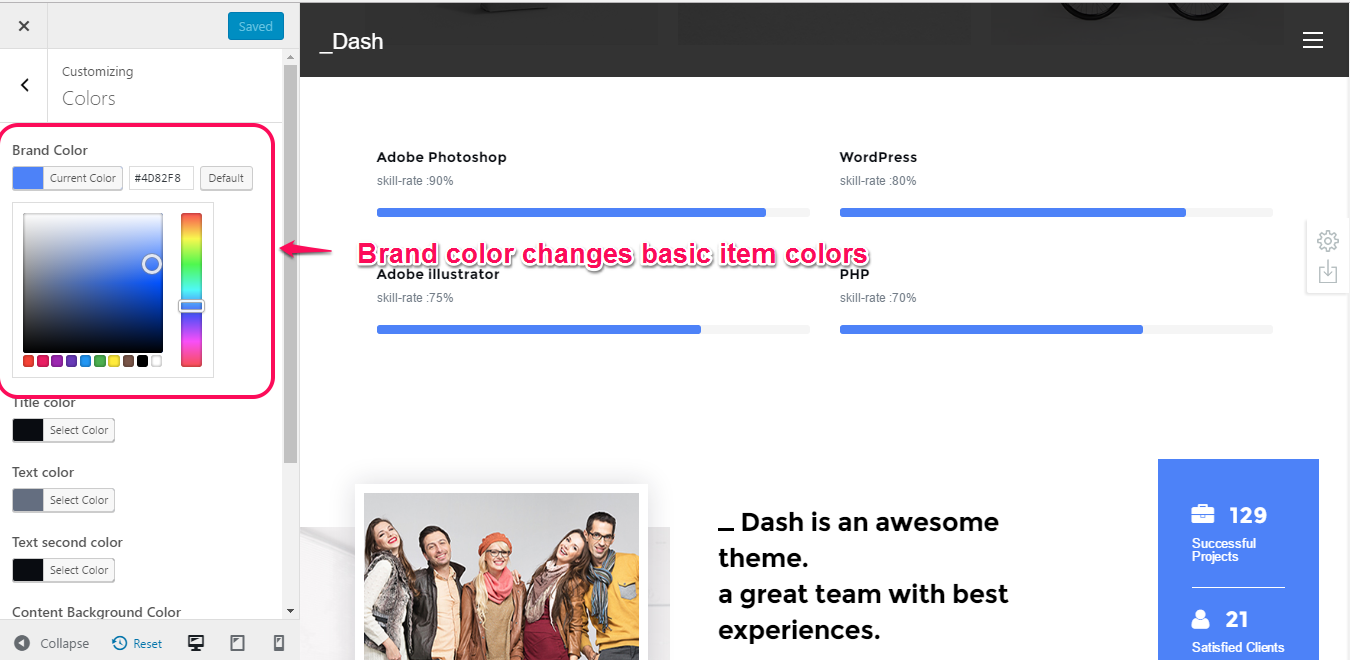
After the installation, you can configure something on following place for Visual Composer. You might want to allow VC for your custom post types initially.
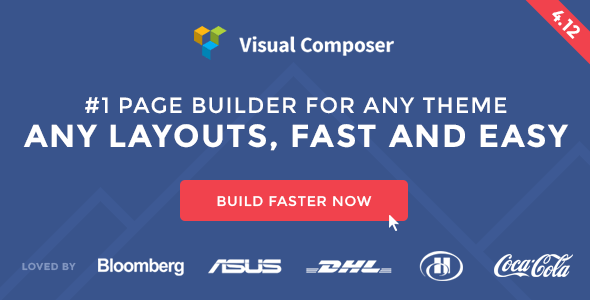
Visual composer has tons of elements that presents content view. But our theme has more advanced elements that enriches this beautiful theme. Please hit on the tab and find elements and use them for your need. Every element has a purpose and detailed options. You can see their live result on the demo pages. Enjoy :)
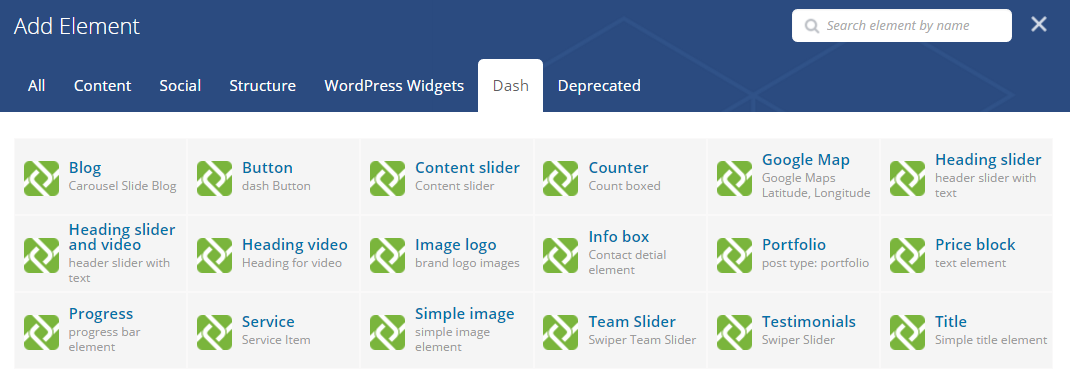
| Group | Description & Used Concepts |
|---|---|
Blog Posts | Show your blog posts by category and by specific numbers. |
Button | Here you can change your button style. |
Content slider | Here you can introduce your service and company by slider. |
Counter | Here you can show accomplished projects,clients with numbers and beautiful icons. |
Google Map | The element allows options for you to fill overlay coloured layer and custom map marker image. |
Heading slider | It will show swiper slider of images. |
Heading slider and video | Here is the you can add images and video. It will show your contents by swiper style. |
Heading video | It will show title with video linked button. |
Image logo | The element shows your logo with permalink option. |
Info box | Insert the information with icon and description. |
Portfolio | Show your portfolio posts by category and specific numbers. |
Price block | It will show your product price with details. |
Progress Bar | Show your progress bar with animated and items selection. Also you can customize select two different style of "Standard & Circled". |
Service element | This element, you can add own company services here. |
Simple image | This element insert a simple image. |
Team slider | Manage your team member profile,job position using our team slider. |
Testimonial | Testimonial Slider Swiper Container. |
Title | It will show title with different styles. |
You'll find Page options at bottom of your main editor. Please read the option name and description and use them for customize your every single page.
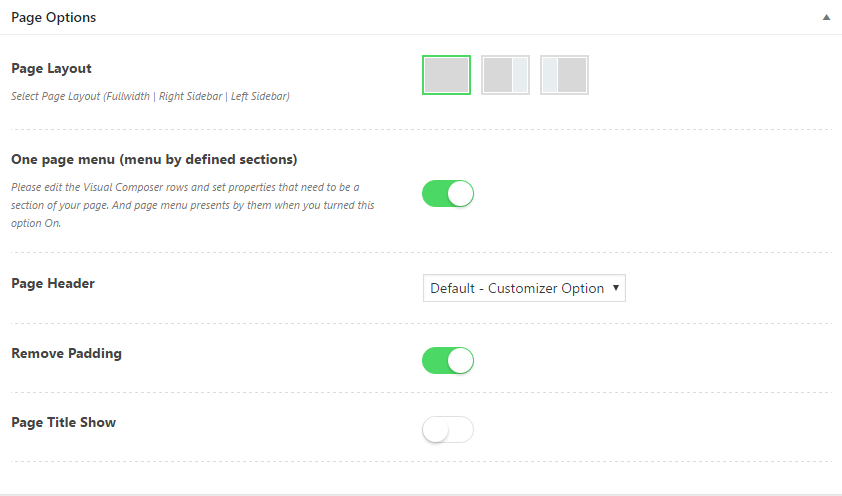
Our theme is compatible with Contact form 7 and please put following markup on the Form field of your form. Then your form turns similar into our style that presents on Contact page.
[text* text-456 class:form-input placeholder "Your name"]
[text* text-456 class:form-input placeholder "Email address"]
[textarea textarea-217 class:form-textarea placeholder "message"]
[submit class:a-btn class:form-submit "Send Message"]
You can have subscribe form by MailChimp for WordPress plugin. Install the plugin and add a widget instance on footer sidebar area.
Sometimes hard to implement small css features by predefined options. Then we've prepared some helpful classes those can used on any custom places and style your content. Most of page builder elements have Extra class field and you can allow following classes on them.
| Class name | Description |
|---|---|
.text-white |
Sets text color as white |
.text-light | Sets text color as white |
.text-dark |
Sets text color as black |
.text-thin-300 |
Sets text font weight 300 |
.text-center |
Text center |
.text-right |
Text right |
.text-left |
Text left |
.list-inline |
Allows ul/ol to inline style. |
.no-margin |
Disables element margin. Efficient usage is on Rows |
.no-margin-top |
Disables element margin top |
.no-margin-bottom |
Disables element margin bottom |
.no-padding |
Disables element padding |
.no-padding-top |
Disables element padding top |
.no-padding-bottom |
Disables element padding bottom |
We have used the following plugins, fonts & images. All fonts, images, icons used in this template are free for commercial use.
Fonts