Documentation
An overview of Mustang, how to install and use, theme options and examples, and more.
An overview of Mustang, how to install and use, theme options and examples, and more.
We would like to thank you for purchasing Mustang
This documentation file helps you to understand the whole theme concept and how it works. You should read all sections of the file before start your work. Here have multiple detailed explain of elements, theme sections and included video tutorials.
If you have any questions that are beyond the scope of this help file, please check out and search for Forum page.
After that you still can't find the solution yet, please leave a ticket on Support system then support agents help your issue.
Surely you have already installed WordPress on your server. If you don't installed it yet and you are new to WP and have problems installing it, you might want to check out following tips.
You need to download theme files after you've purchased the it. Following image describes downloads section of the item and you have 2 download choices.
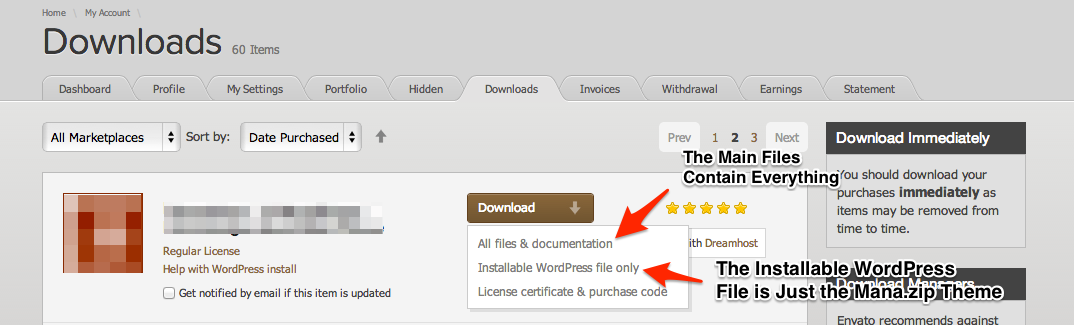
Downloading All Files gives you a all-files.zip file with all the content listed below
Downloading the installalable WordPress theme only gives you the Mustang.zip file.
You can either choose to upload the theme via WordPress upload function or via ftp to your site.
Appearance -> ThemesInstall Themes tabMustang.zip file (it is located in the folder you've downloaded from ThemeForest).Install Now button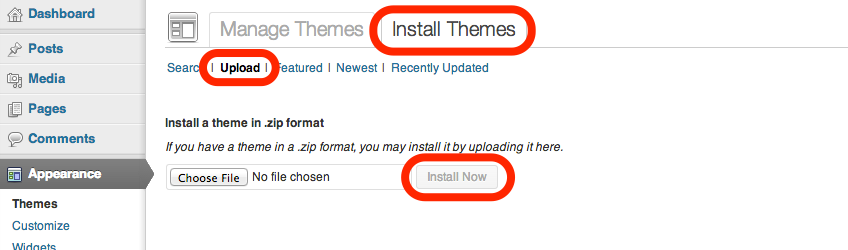
wp-content -> themes directoryAppearance -> Themes of your dashboard and Activate the theme.After the activation you see this notice at top of your dashboard. This theme requires those three additional plugins and you need to install those.
Please click on Begin insalling plugins.

Please select all plugins and select Install option on dropdown and finally click on Apply button.
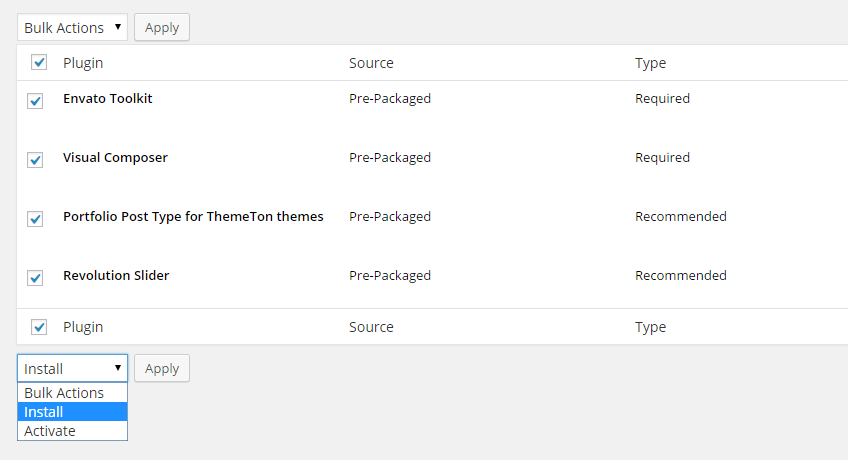
You will see this page after activated plugins.
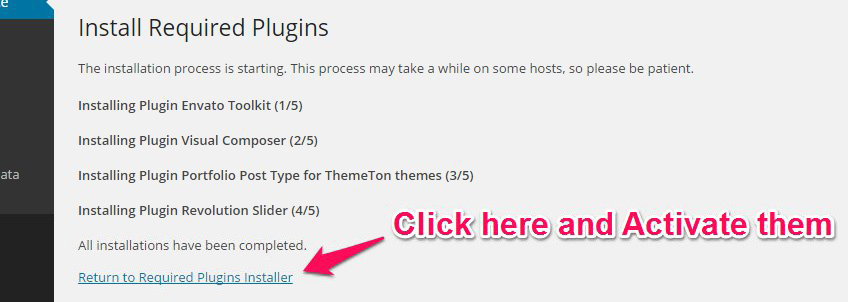
Envato Toolkit plugin requires MarketPlace username and API Key. You can get API key from your Settings tab of ThemeForest account. Lets provide those infomation and get theme update anytime and easily.
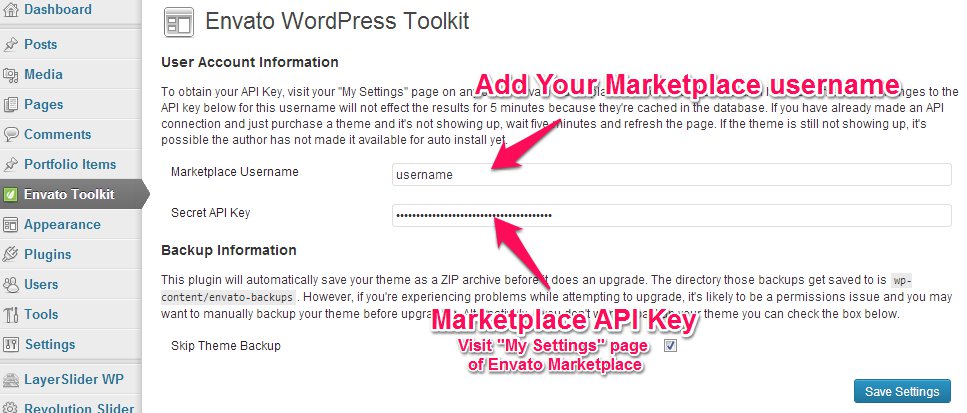
Theme has dedicated data option. You should click one of those link and select your desired home page layout. Action will set few important tasks including selection of Home page, Main navigation setting and Sidebar widgets when you click on Import Demo Data button.
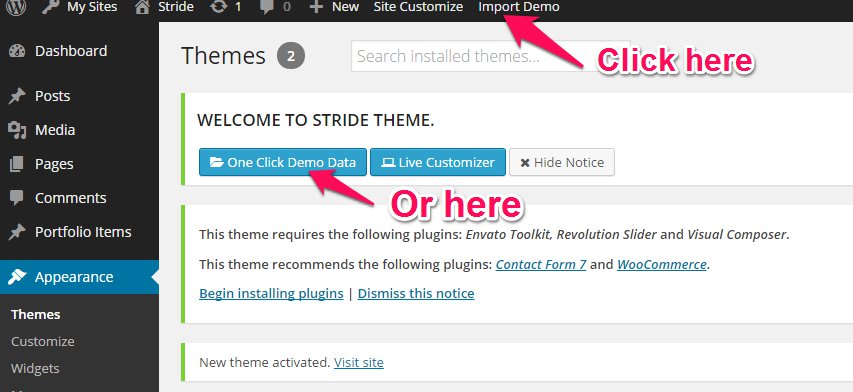
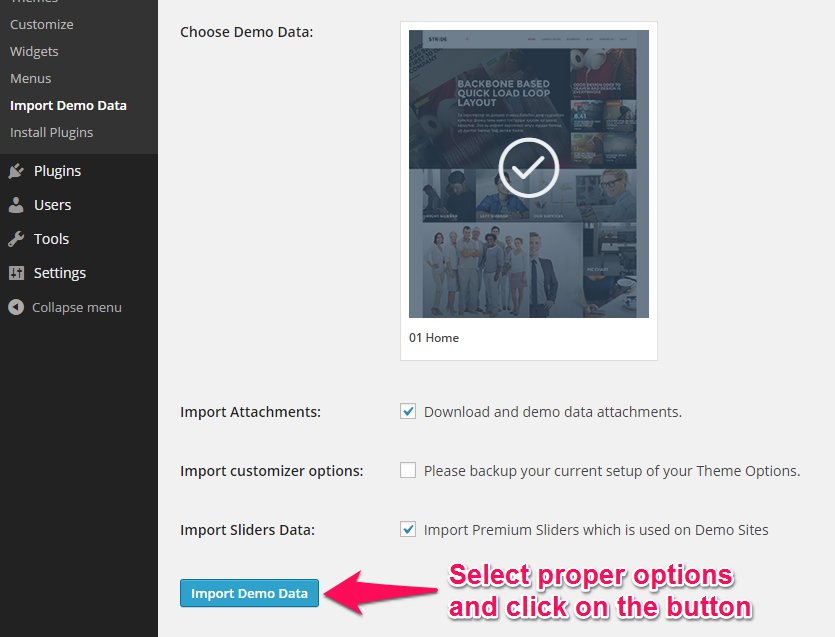
Please wait for a while until imports all the content.
Previous option helps you to include minimized demo content on your site reason for quick include. But you can have full demo data with regular XML data imports.
Please make sure you backup your existing theme folder before updating. Additionally we recommend performing the update on a development site before making it on your live site.
Hope you have provided your account information in Envato Toolkit plugin. If you go to the plugin page, you'll see similar to following image. Let's click on Update automatically link at right bottom. This is a most efficienat and easy way to integrate latest verion on your site.
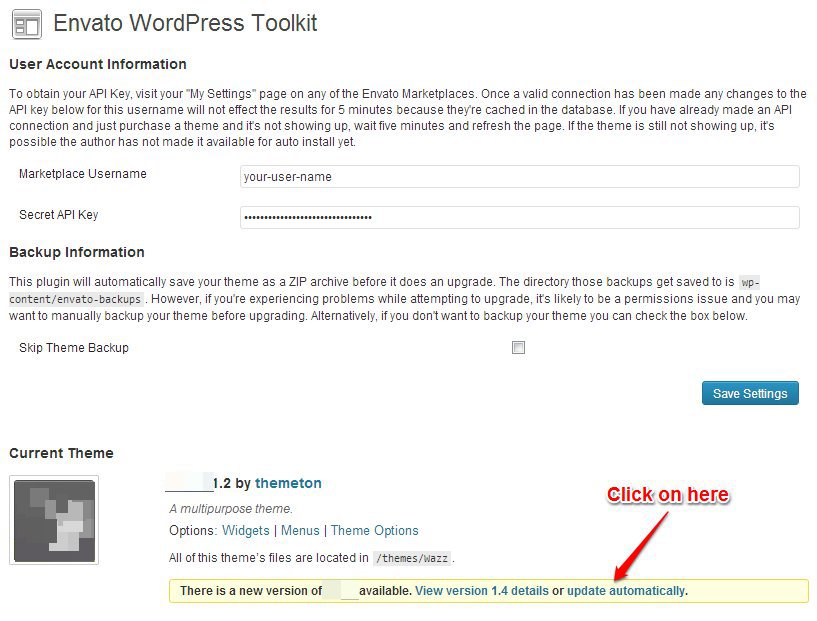
After clicking to auto-update, you’ll see the confirmation that everything worked correctly.
Go to the Appearance => Themes and activate another theme than Mustang such as TwentyTwelve, TwentyThirteen or Mustang child theme. Delete the old version of the theme because folder name existing error comes up when we try to install it without deletion. Then install the theme again as you see early in this documentation.
Usually updating a theme means replacing the old files with the new ones. You can see changelog.txt file from the new download archive and you can get updated files list as modified/added and deleted. Upload and overwrite those files on your theme directory.
If theme changed lots of files and you really hard to collect changed files, there is a better way to do it when it comes to WordPress themes.
WordPress treats two version of the same theme as different themes. That is, if you have Mustang your wp-content/themes folder they are treated as two different themes independent of each other.
That means you can have multiple version of the same theme installed on your blog. So whenever there is a new version of your theme available, instead of replacing or deleting the files of the older version follow this procedure.
The main advantage of following the above procedure is you can quickly switch back to the old version of the theme if you find any problems with the new version or if it clashes with any plugins you are using.
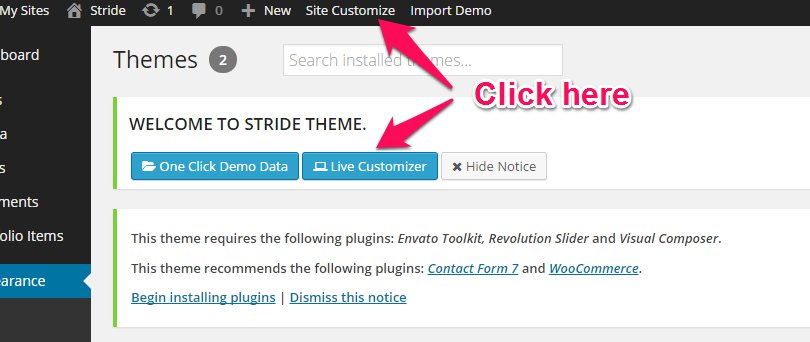
Live Customize panel has many options those help you to control your site. You have to know only where your desired options exist and how to use them. Please take some time to navigate through each tab and read options' description.
| Group | Class | Description |
|---|---|---|
Site Identity |
Site title | Enter the name of your site (or blog) here. Most themes will display this title, at the top of every page, and in the reader's browser titlebar. WordPress also uses this title as the identifying name for your Syndication feeds. |
| Tagline | In a few words, explain what your site is about. Your sites's slogan, or tagline, might be entered here. A tagline is short phrase, or sentence, used to convey the essence of the site and is often funny or eye-catching. | |
| Site icon | The Site Icon is used as a browser and app icon for your site. | |
Colors | ||
| Background Color | You can possible to change the color on your background. | |
| Brand Color | This is your company logo color or your brand color then you can control. | |
| Menu Color | Here is the menu color select you can change your color. | |
| Title Color | Here is the title color select setting. | |
| Text Color | Here is the you can the change your text color. | |
| Second Color | This is show your title color. | |
Menu | ||
| Menu location | Your theme contains 1 menu location. Select which menu you would like to use. You can also place menus in widget areas with the Custom Menu widget. | |
| Primary | You can change the menu location header and footer also control menu. | |
Font | ||
| Primary Font | You can change the primary menu font. | |
| Title Font | You can change title font on your wesbite. | |
| Small Title Font | All small title and content of font. | Text Font | You can change the only post of the text font. |
Brand logo | ||
| Logo Image | You can upload own your logo. | |
| Logo width | You can insert your logo width. | Favicon | Here is the insert your favicon. | Header height | You can control your header height. |
Page title | ||
| Padding top | The padding top clears an area around the content (inside the border) of an element. | |
| Padding bottom | The padding bottom clears an area around the content (inside the border) of an element. | Background image | You can upload image on your webiste on this. |
Footer | ||
| Footer Enable/Disable | Here is the you can control your footer show on your website. | |
| Footer style | You can divide your footer section of columns. | Footer text color | You can select your footer color. | Footer background color | You can select your background color of footer. | CopyRight Content | Protects the copyright of all your Internet publications legally certifying the authorship of your blog posts. |
Post types | ||
| Post | ||
| Page | You can control your page. More flexible | |
| Portfolio | Show your portfolio posts by category and specific numbers. | |
Extras | ||
| Export/Imports | ||
| Custom CSS | Here is you can insert your css code. | |
Widgets | You can add your widgets here to sidebars and footer columns. |
After the installation, you can configure something on following place for Visual Composer. You might want to allow VC for your custom post types initially.
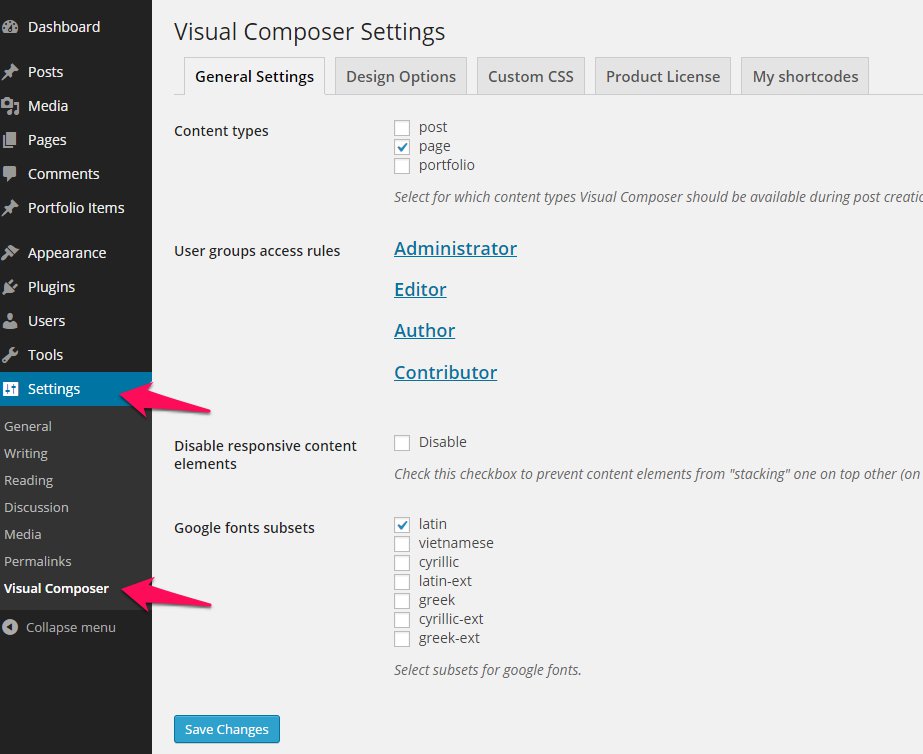
Visual composer has tons of elements that presents content view. But our theme has a few advanced elements that enriches this beautiful theme. Please hit on the tab and find elements and use them for your need. Every element has a purpose and detailed options.
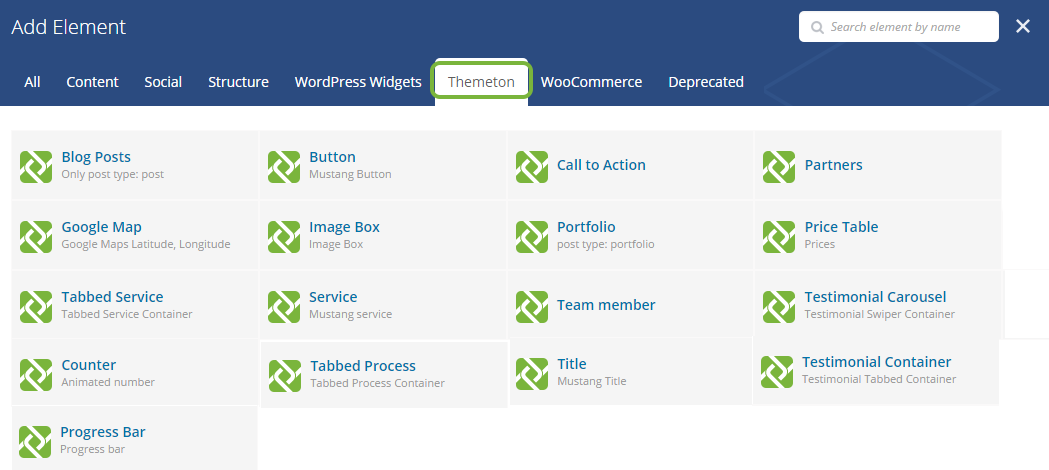
| Group | Description |
|---|---|
Blog Bost |
Show your blog posts by 5 different column variation. |
Button |
It is possible to add button on your section. |
Call to Action |
. |
Partners |
A element of partners list it will show featured image and description. |
Google Map |
The element allows options for you to fill overlay coloured layer and custom map marker image. |
Image Box |
Filter element will show image as horizontal and vertical. |
Portfolio |
Show your portfolio / project posts by 5 different column options and with category filter or without. |
Price Table |
Here is show your insert price of goods. |
Tabbed Service |
Work with advanced elements like tabs, accordions and tours in your section. |
Service |
This element is showe your company services. Additional, here is classic icons. Hope you like it. |
Team member |
Manage your team member profile pages using our Team Member custom post type, create multiple teams. |
Testimonial Carousel |
This element you can insert your partner logo and url. It will show like image carousel. |
Counter |
|
Tabbeb Process |
Work with advanced elements like tabs, accordions and tours in your section. | Title |
You can add title on your section. | Testimonial Container |
A container element. If you add more numbers elements of it's column/count, the element will automatically slide as carousel. | Progress Bar |
You can add title on your property and section. |
You'll find Page options at bottom of your main editor. Please read the option name and description and use them for customize your every single page.
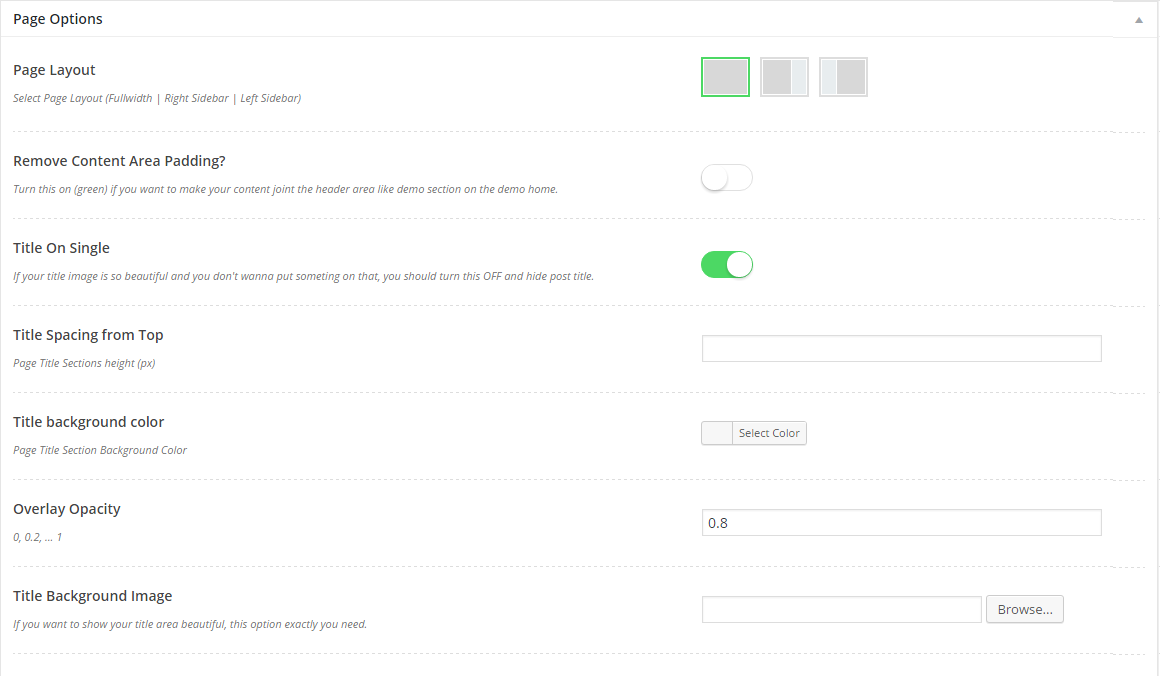
Theme has an additional element for your portfolio. You can make your portfolio page with it first by it's options including Column variations, Filter and Pagination options.
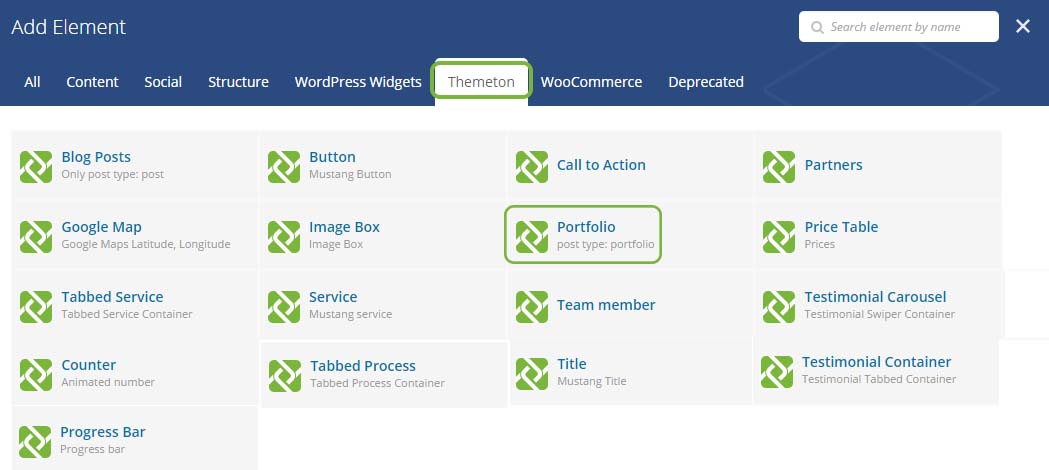
Menu system works through WordPress core functions. Then I hope you don't have any trouble with it. We extended menu options with a few options such as Menu Icon and Mega menu options. Please look at next images and follow the steps for your menu.
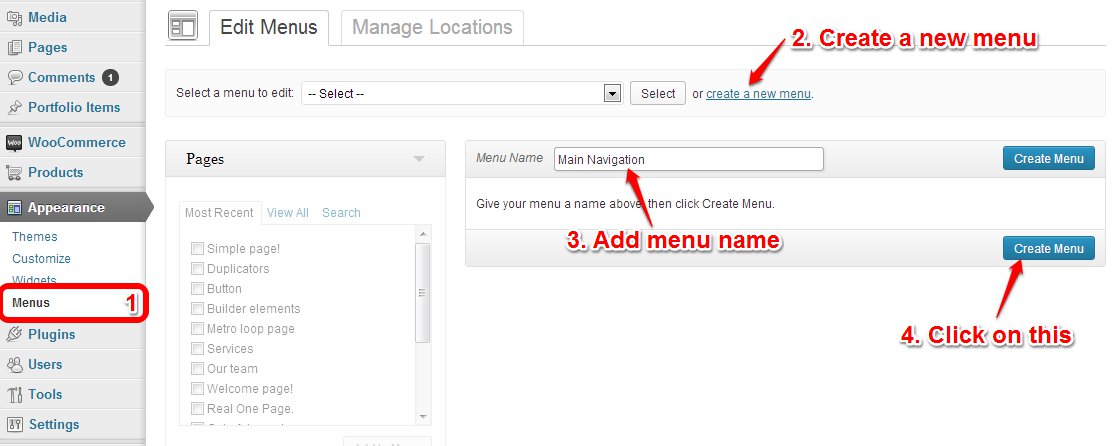
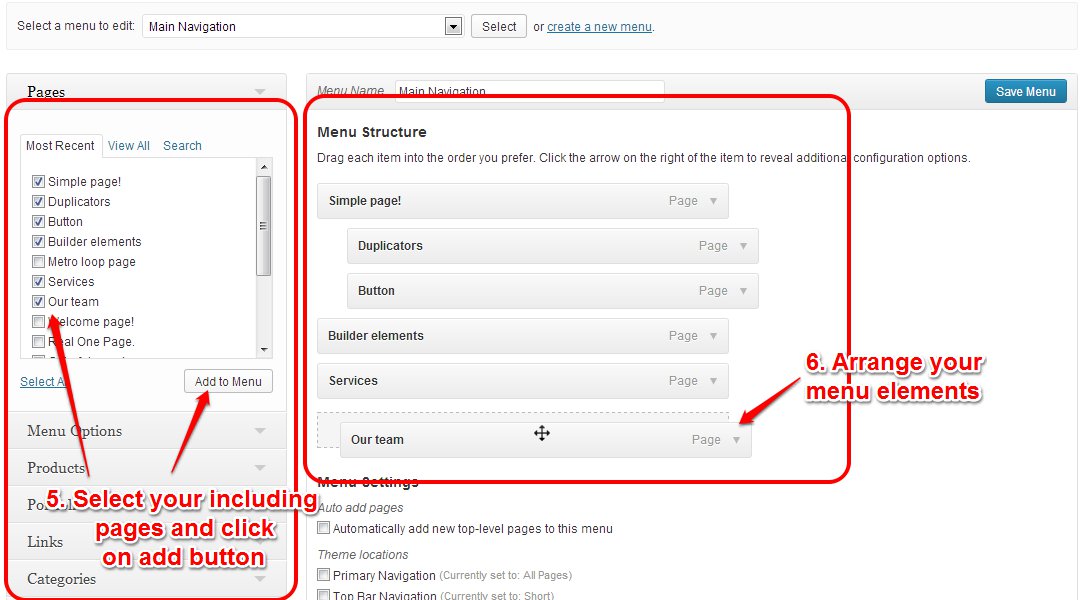
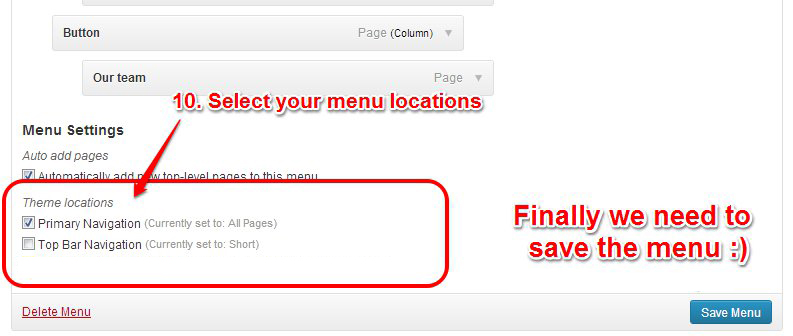
Our theme is compatible with Contact form 7 and please put following markup on the Form field of your form. Then your form turns similar into our style that presents on Contact page.
[text* your-name id:input_name placeholder "Your Name"] [email* email-526 id:input_email placeholder "Your Email ID"] [textarea* textarea-486 x3 id:textarea_message placeholder "Message"] [submit "Submit" id:"btn_smt"]
Thank you to all who developed following projects/products. We really appreciate your support and time. We definitely couldn't do this template without you. We wish you all the best.
Special thanks to: