Documentation
An overview of Simplux, how to install and use, theme options and examples, and more.
An overview of Simplux, how to install and use, theme options and examples, and more.
We would like to thank you for purchasing Simplux!
This documentation file helps you to understand the whole theme concept and how it works. You should read all sections of the file before start your work. Here have multiple detailed explain of elements, theme sections and included video tutorials.
If you have any questions that are beyond the scope of this help file, please check out and search for Forum page.
After that you still can't find the solution yet, please leave a ticket on Support system then support agents help your issue.
Surely you have already installed WordPress on your server. If you don't installed it yet and you are new to WP and have problems installing it, you might want to check out following tips.
You need to download theme files after you've purchased the it. Following image describes downloads section of the item and you have 2 download choices.
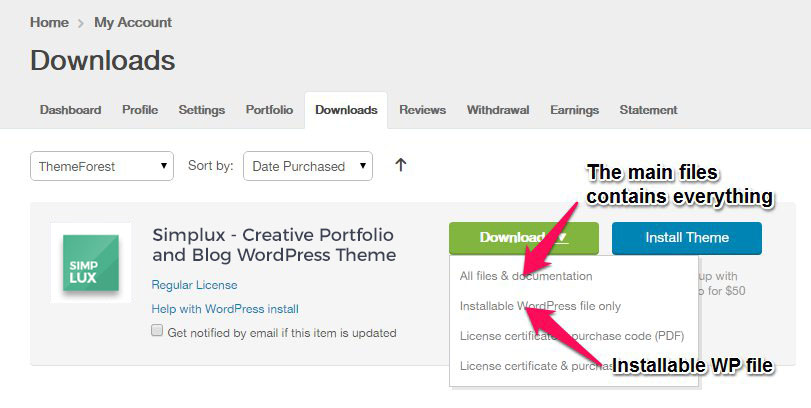
Downloading All Files gives you a all-files.zip file with all the content listed below
Downloading the installable WordPress theme only gives you the Simplux.zip file.
You can either choose to upload the theme via WordPress upload function or via ftp to your site.
Appearance -> ThemesInstall Themes tabSimplux.zip file (it is located in the folder you've downloaded from ThemeForest).Install Now buttonwp-content -> themes directoryAppearance -> Themes of your dashboard and Activate the theme.After the activation you see this notice at top of your dashboard. This theme requires those three additional plugins and you need to install those.
Please click on Begin insalling plugins.
Envato Toolkit plugin requires MarketPlace username and API Key. You can get API key from your Settings tab of ThemeForest account. Lets provide those infomation and get theme update anytime and easily.
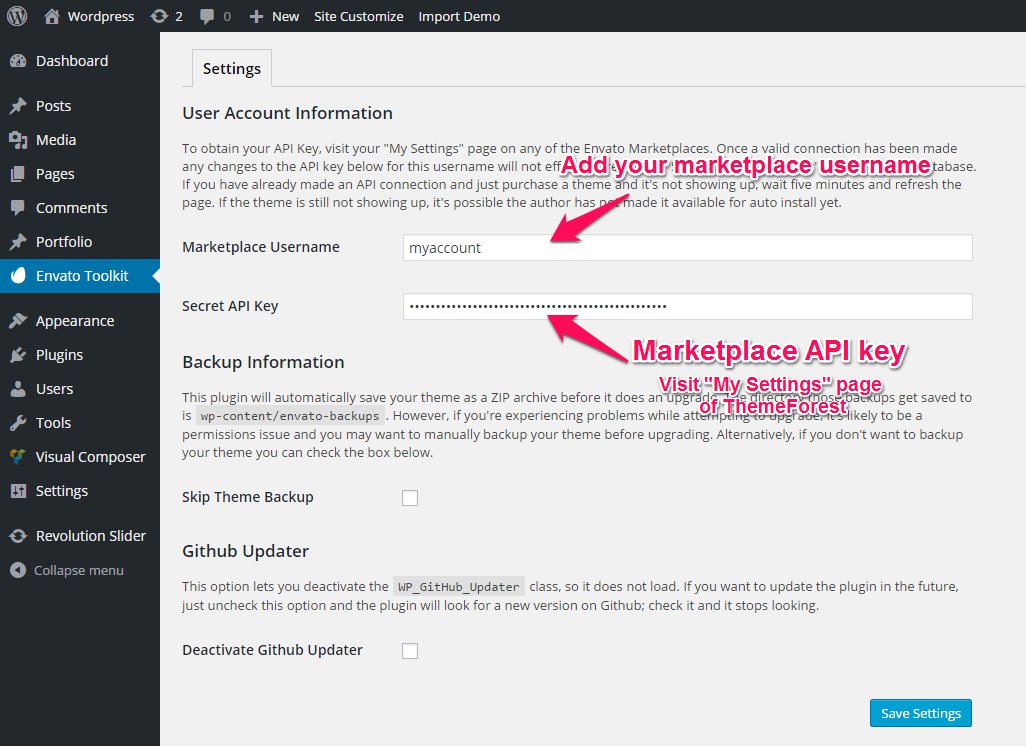
Theme has dedicated data option. You should click one of those link and select your desired home page layout. Action will set few important tasks including selection of Home page, Main navigation setting and Sidebar widgets when you click on Import Demo Data button.
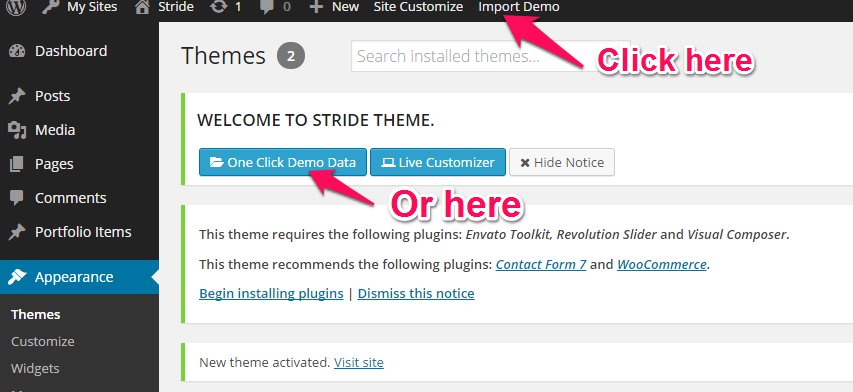
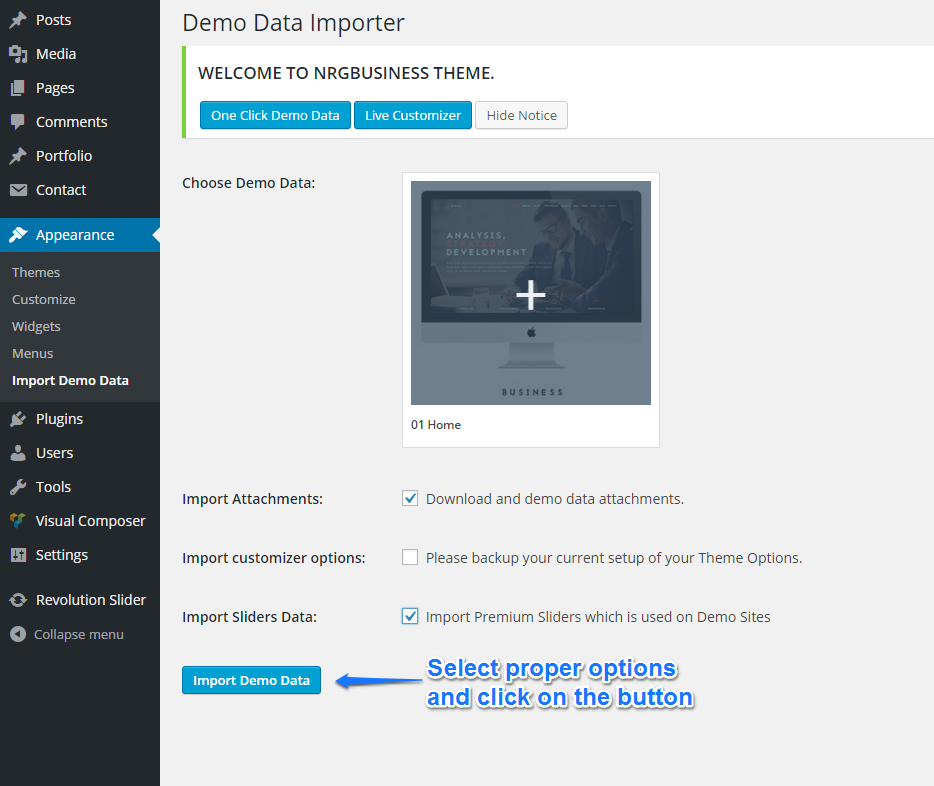
Please wait for a while until imports all the content.
Previous option helps you to include minimized demo content on your site reason for quick include. But you can have full demo data with regular XML data imports.
Please make sure you backup your existing theme folder before updating. Additionally we recommend performing the update on a development site before making it on your live site.
Hope you have provided your account information in Envato Toolkit plugin. If you go to the plugin page, you'll see similar to following image. Let's click on Update automatically link at right bottom. This is a most efficienat and easy way to integrate latest verion on your site.
After clicking to auto-update, you’ll see the confirmation that everything worked correctly.
Go to the Appearance => Themes and activate another theme than Simplux such as TwentyTwelve, TwentyThirteen or Simplux child theme. Delete the old version of the theme because folder name existing error comes up when we try to install it without deletion. Then install the theme again as you see early in this documentation.
Usually updating a theme means replacing the old files with the new ones. You can see changelog.txt file from the new download archive and you can get updated files list as modified/added and deleted. Upload and overwrite those files on your theme directory.
If theme changed lots of files and you really hard to collect changed files, there is a better way to do it when it comes to WordPress themes.
WordPress treats two version of the same theme as different themes. That is, if you have Simplux v1.2 and v1.3 in your wp-content/themes folder they are treated as two different themes independent of each other.
That means you can have multiple version of the same theme installed on your blog. So whenever there is a new version of your theme available, instead of replacing or deleting the files of the older version follow this procedure.
The main advantage of following the above procedure is you can quickly switch back to the old version of the theme if you find any problems with the new version or if it clashes with any plugins you are using.
After the installation, you can configure something on following place for Visual Composer. You might want to allow VC for your custom post types initially.
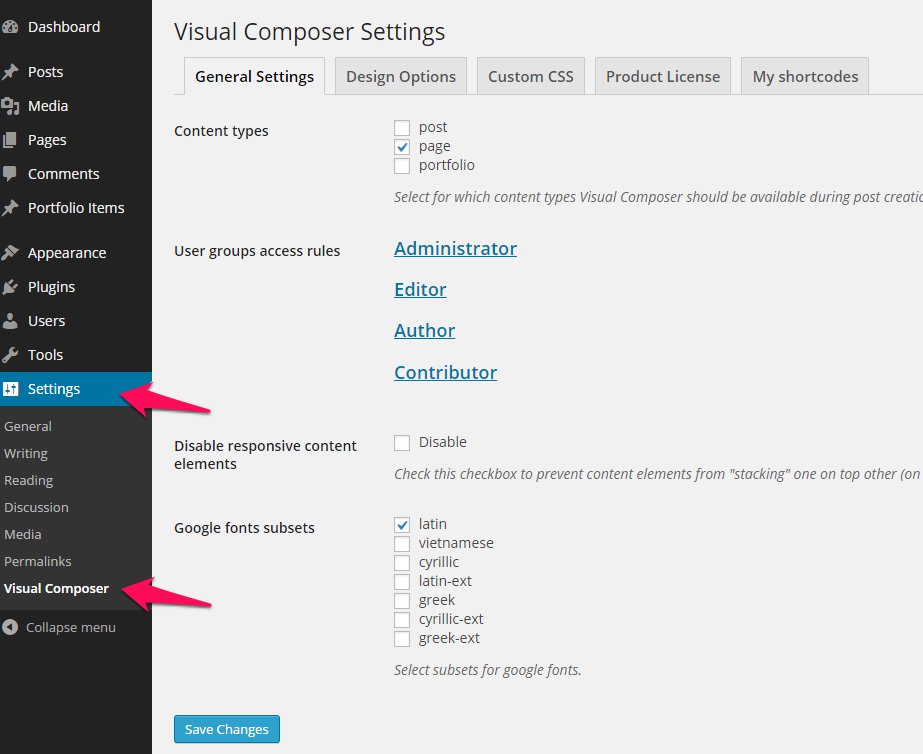
Visual composer has tons of elements that presents content view. But our theme has more advanced elements that enriches this beautiful theme. Please hit on the tab and find elements and use them for your need. Every element has a purpose and detailed options. You can see their live result on the demo pages. Enjoy :)
Theme has an additional element for your portfolio. You can make your portfolio page with it first by it's options including Column variations, Filter and Pagination options.
Menu system works through WordPress core functions. Then I hope you don't have any trouble with it. We extended menu options with a few options such as Menu Icon and Mega menu options. Please look at next images and follow the steps for your menu.
Our theme is compatible with Contact form 7 and please put following markup on the Form field of your form. Then your form turns similar into our style that presents on Contact page.
<div class="uk-grid">
<div class="uk-width-1-2@m">
[text* your-name placeholder "Your Name (required)"]
</div>
<div class="uk-width-1-2@m">
[email* your-email placeholder "Your Email (required)"]
</div>
<div class="uk-width-1-1@m">
[text your-subject placeholder "Subject"]
</div>
<div class="uk-width-1-1@m">
[textarea your-message placeholder "Your Message"]
</div>
<div>
[submit "Send"]
</div>
</div>
<label> Your Name (required)
[text* your-name] </label>
<label> Your Email (required)
[email* your-email] </label>
<label> Subject
[text your-subject] </label>
<label> Your Message
[textarea your-message] </label>
[submit "Send"]
<div class="simplux-contact-form3">
[text* text-57 class:uk-input placeholder "Your Full Name:"]
[email* email-286 class:uk-input placeholder "Your Email:"]
[tel tel-312 class:uk-input placeholder "Phone Number:"]
[textarea textarea-715 class:uk-textarea placeholder "Describe Your Project:"]
[submit class:simplux-contact-btn "Send request"]
</div>
<div class="uk-grid-large form-without-icons" uk-grid>
<div class="uk-width-1-2@m">
<div class="uk-inline uk-width-1-1@m"><span class="uk-form-icon" uk-icon="icon: user"></span>[text* text-546 class:uk-input placeholder "YOUR NAME*"]</div>
</div>
<div class="uk-width-1-2@m"><div class="uk-inline uk-width-1-1@m"><span class="uk-form-icon" uk-icon="icon: mail"></span>[email* email-917 class:uk-input placeholder "EMAIL ADDRESS*"]</div></div>
<div class="uk-width-1-2@m"><div class="uk-inline uk-width-1-1@m"><span class="uk-form-icon" uk-icon="icon: phone"></span>[tel* tel-182 class:uk-input placeholder "PHONE NUMBER*"]</div></div>
<div class="uk-width-1-2@m"><div class="uk-inline uk-width-1-1@m"><span class="uk-form-icon" uk-icon="icon: cog"></span>[select* menu-583 class:uk-select "CHOOSE SERVICE*" "SERVICE 1" "SERVICE 2"]</div></div>
<div class="uk-width-1-1@m"><div class="uk-inline uk-width-1-1@m"><span class="uk-form-icon textarea-icon" uk-icon="icon: comment"></span>[textarea* textarea-685 class:uk-textarea class:uk-height-small placeholder "MESSAGE*"]</div></div>
<div class="uk-width-1-1@m uk-text-left mt4">[submit class:uk-button class:uk-button-primary "SUBMIT NOW"]</div>
</div>
Sometimes hard to implement small css features by predefined options. Then we've prepared some helpful classes those can used on any custom places and style your content. Most of page builder elements have Extra class field and you can allow following classes on them.
| Class name | Description |
|---|---|
.brand-color |
Styles text color by current brand color |
.image-shadow |
Adds shadow on image element |
.text-white |
Sets text color as white |
.text-light | Sets text color as white |
.text-dark |
Sets text color as black |
.text-thin |
Sets text font weight 100 |
.text-thin-300 |
Sets text font weight 300 |
.hidden-xxs |
Hides element on lower screen. Smaller than 480px wide |
.text-center |
Text center |
.text-right |
Text right |
.text-left |
Text left |
.list-inline |
Allows ul/ol to inline style. |
.no-margin |
Disables element margin. Efficient usage is on Rows |
.no-margin-top |
Disables element margin top |
.no-margin-bottom |
Disables element margin bottom |
.no-padding |
Disables element padding |
.no-padding-top |
Disables element padding top |
.no-padding-bottom |
Disables element padding bottom |
Thank you to all who developed following projects/products. We really appreciate your support and time. We definitely couldn't do this template without you. We wish you all the best.
Special thanks to: