Documentation
An overview of Tana, how to install and use, theme options and examples, and more.
An overview of Tana, how to install and use, theme options and examples, and more.
We would like to thank you for purchasing Tana!
This documentation file helps you to understand the whole theme concept and how it works. You should read all sections of the file before start your work. Here have multiple detailed explain of elements, theme sections and included video tutorials.
If you have any questions that are beyond the scope of this help file, please check out and search for Forum page.
After that you still can't find the solution yet, please leave a ticket on Support system then support agents help your issue asap.
Surely you have already installed WordPress on your server. If you don't installed it yet and you are new to WP and have problems installing it, you might want to check out following tips.
You need to download theme files after you've purchased the it. Following image describes downloads section of the item and you have 2 download choices.
Visit Downloads menu from your profile dropdown.
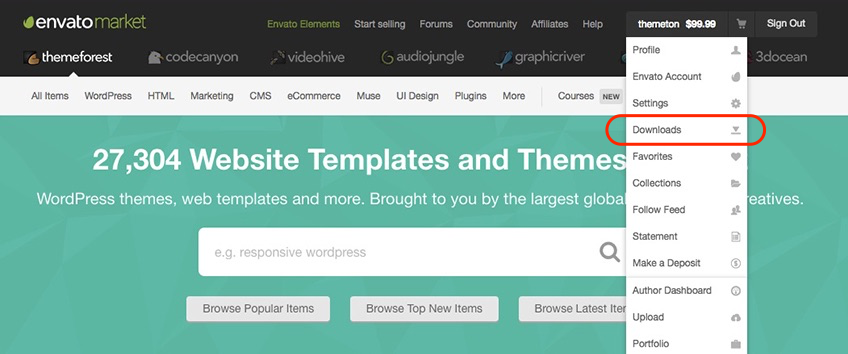
Please click on Download (green) button and choose your options.
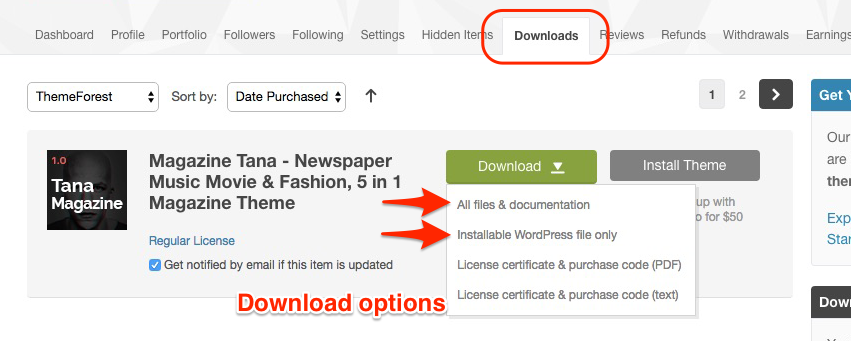
Downloading All Files gives you a all-files.zip file with all the content listed below
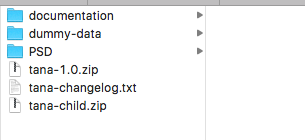
Downloading the installable WordPress theme only gives you the Tana.zip file.
You can either choose to upload the theme via WordPress upload function or via ftp to your site.
Appearance -> ThemesInstall Themes tabTana.zip file (it is located in the folder you've downloaded from ThemeForest).Install Now buttonNote: This is a short video instruction but prepared on a different theme. If you see here some small difference please do not pay attention on them and just focus on the steps.
wp-content -> themes directoryAppearance -> Themes of your dashboard and Activate the theme.After the activation you see this notice at top of your dashboard. This theme requires those three additional plugins and you need to install those.
Please click on Begin insalling plugins.
Note: This is a short video instruction but prepared on a different theme. If you see here some small difference please do not pay attention on them and just focus on the steps.
Envato Toolkit plugin requires MarketPlace username and API Key. You can get API key from your Settings tab of ThemeForest account. Lets provide those infomation and get theme update anytime and easily.
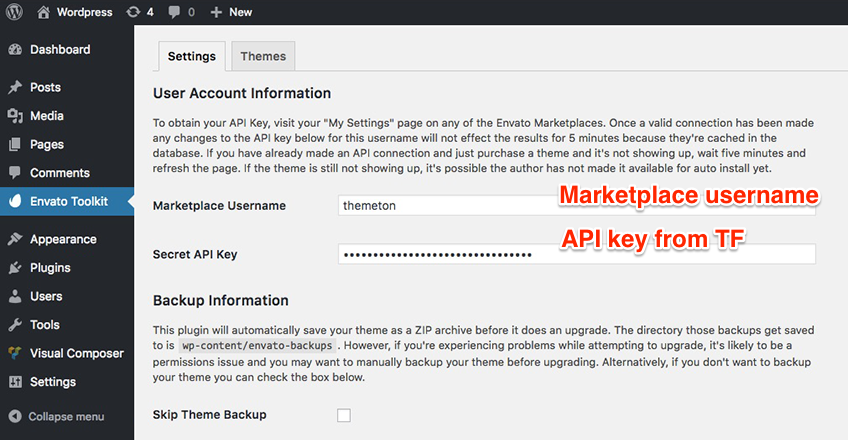
You can get latest theme version easily with this Themes section after a while.
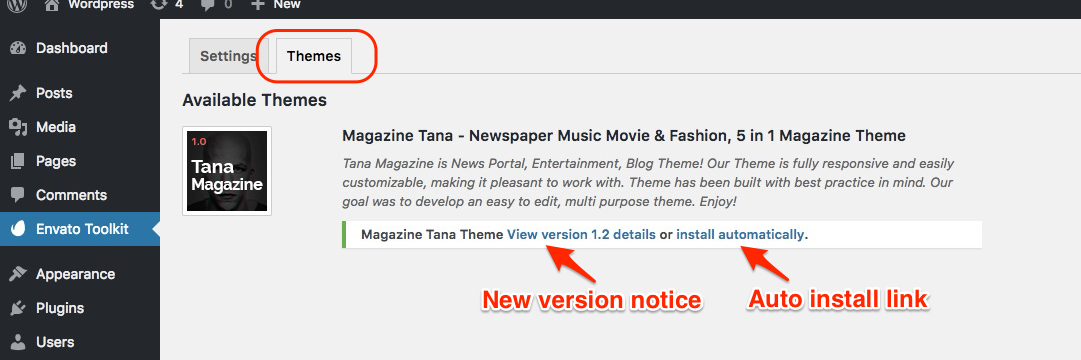
Theme has dedicated data option. You should click one of those link and select your desired Concept home page layout. Action will set a few important tasks including selection of Home page, Main navigation setting and Sidebar widgets when you click on Import Demo Data button.
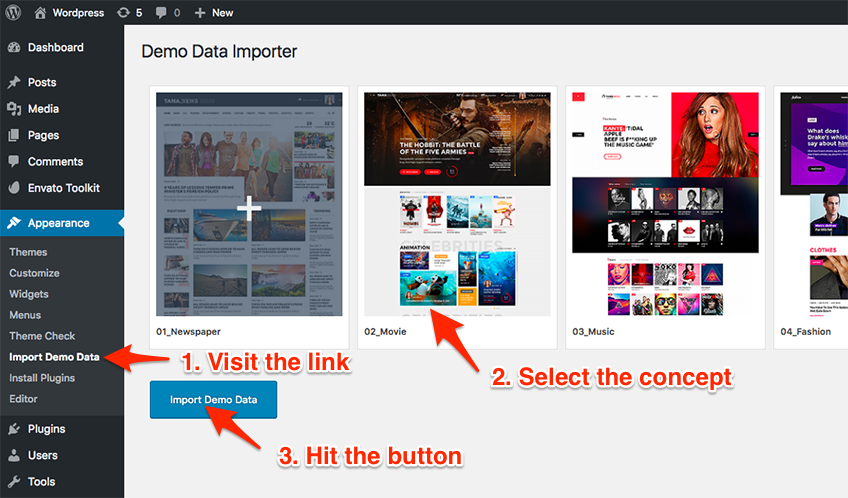
Note: Please wait patiently for a while until imports all the content. Delay time is depends on your server upload speed but it won't be exceed than 2 minutes.
Previous option helps you to include minimized demo content on your site reason for quick include. But you can have full demo data with regular XML data imports.
Please make sure you backup your existing theme folder before updating. Additionally we recommend performing the update on a development site before making it on your live site.
Hope you have provided your account information in Envato Toolkit plugin. If you go to the Envato Toolkit => Themes page, you'll see similar to following image. Let's click on Update automatically link at right bottom. This is a most efficienat and easy way to integrate latest verion on your site.
After clicking to auto-update, you’ll see the confirmation that everything worked correctly.
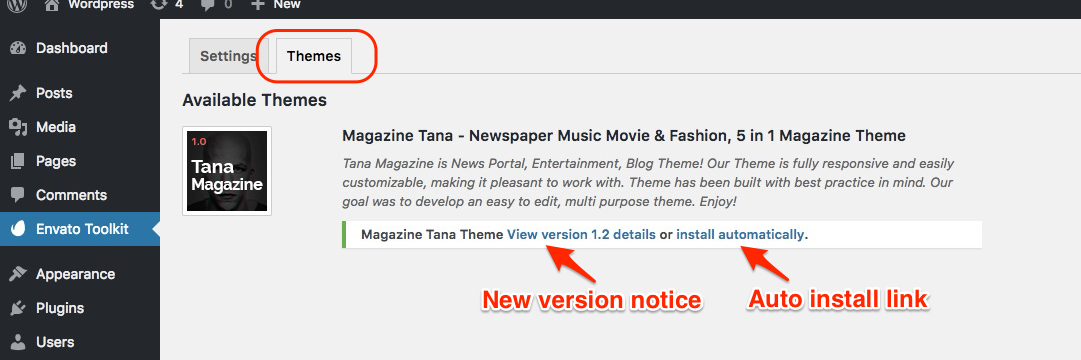
Go to the Appearance => Themes and activate another theme than Tana such as TwentyTwelve, TwentyThirteen or Tana child theme. Delete the old version of the theme because folder name existing error comes up when we try to install it without deletion. Then install the theme again as you see early in this documentation.
Usually updating a theme means replacing the old files with the new ones. You can see changelog.txt file from the new download archive and you can get updated files list as modified/added and deleted. Upload and overwrite those files on your theme directory.
If theme changed lots of files and you really hard to collect changed files, there is a better way to do it when it comes to WordPress themes.
WordPress treats two version of the same theme as different themes. That is, if you have Tana v1.2 and v1.3 in your wp-content/themes folder they are treated as two different themes independent of each other.
That means you can have multiple version of the same theme installed on your blog. So whenever there is a new version of your theme available, instead of replacing or deleting the files of the older version follow this procedure.
The main advantage of following the above procedure is you can quickly switch back to the old version of the theme if you find any problems with the new version or if it clashes with any plugins you are using.
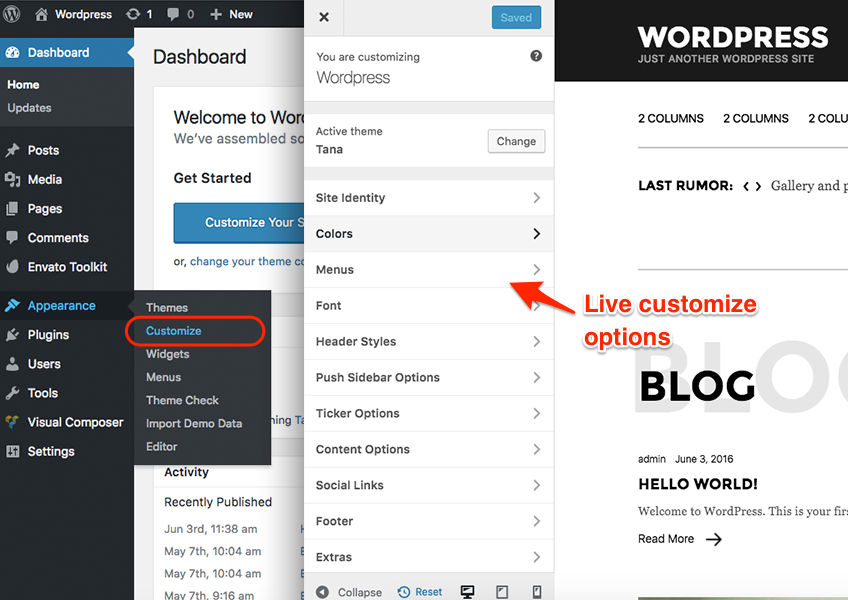
Live Customize panel has many options those help you to control your site. You have to know only where your desired options exist and how they are capable of. Please take some time to navigate through each tab and read options' description.
| Group | Class | Description |
|---|---|---|
General |
Brand Primary Color | The color that styles active menu, links & hover, pagination and much. But if the color doesn't fit for your area, you can set correct one at specific areas. Those customizations won't be overwritten by this. |
| Title color | ||
| Text color | ||
| Text second color | ||
| Content Background Color | ||
| Page Title Background | ||
| Page Title Text Color | ||
Font | ||
| Font | Here is the 2 section of header style. Default and Background color you can choose your header style. | |
| Title font | ||
| Text font | ||
| Footer title font | ||
| Footer text font | ||
Header options | ||
| Header Styles | You can choose from 6 styles. | |
| Logo Image | ||
| Favicon | ||
| Header Layout | Standard, Menu Left, Menu Center, Menu Right, Only Burger Menu and Minimal | |
| Header background color | ||
| Header background opacity | ||
| Sticky Header | On / Off | |
| Search on Header | On / Off | |
| Weather/Date on Header | On / Off | |
| Logo Text Color | ||
| Logo Text font | ||
| Logo Width | ||
| Menu Options | ||
| Menu font | ||
| Menu Text Size | ||
| Menu Items Space | ||
| Menu Text color | ||
| Menu background | ||
| Sub menu color | ||
| Sub menu background | ||
| Weather Options | ||
| Weather Title | ||
| Weather City Name | ||
Page title section | Page title style | |
| Sub title | ||
| Page Title Description | ||
| Page Title Style | ||
| Post Fancy Title | ||
Push Sidebar Options | Push Menu Options | |
| Text Color | ||
| Background Color | ||
| Overlay Color | ||
| Dark style | On / Off. Turns overall styling to dark and allow light text. | |
| Background Pattern | On / Off for predefined background texture and fill nice noise all over the sidebar. | |
| Sidebar Width | ||
| Close Button | On / Off | |
| Home Button | On / Off | |
Ticker options | Ticker options | |
| Ticker enable | On / Off | |
| Ticker in single | On / Off | |
| Ticker title | Some pre text | |
| Post category slug | You can specify here your category to something significant. | |
| Post count | Number of posts | |
Content options | Content options | |
| Content Date - Human Readablity | Allows shorter time that can read easily. Ex: 2 Hours and 3 months ago. | |
| Show Unique Posts | Prevent post duplication on your site. | |
| Content Font Size | ||
| Content Text Line Height | ||
| Content Text Letter Space | ||
| Post single view | ||
| Single layout | Center, Right and Left sidebar. | |
Social options | Social links | Twitter, Google Plus, Vimeo, Youtube, Instagram, Linkedin |
| Social links at header | On / Off | |
| Social links at footer top | On / Off | |
| Social links at sub footer | On / Off | |
Footer Options | Footer Light | On / Off |
| Footer Ancient color | Allow brand color on some small details such as list pointer and subscribe form button etc. | |
| Footer Fixed at behind | Look at fashion demo. | |
| Footer Background Image | Optional background image | |
| Footer Background | BG color | |
| Sub Footer Text Color | ||
| Footer Top Section | On / Off footer top section. | |
| Footer Logo Image | On / Off | |
| Enable Subscribe form | On / Off | |
| Footer Columns | Select footer columns up to 6. | |
| Last column right align | On / Off | |
| Footer Title Font Size | ||
| Sub Footer Options | On / Off | |
| Mini Style | Sub footer mini style and no border no big spacing. | |
| CopyRight Content | ||
| Location meta | On / Off. Temprature and Date of your selected country. | |
Extras | Export/Import | |
Custom CSS | ||
| General CSS | ||
| Tablet CSS | Screen width between 768px and 991px | |
| Wide Phone CSS | Screen width between 481px and 767px. Ex: iPhone landscape. | |
| Phone CSS | Screen width up to 480px. Ex: iPhone portrait. | |
Adsense | Post top | Add your custom ads at those positions |
| Post bottom | ||
| Page top | ||
| Page bottom | ||
Widgets | You can add your widgets here to sidebars and footer columns. |
After the installation, you can configure something on following place for Visual Composer. You might want to allow VC for your custom post types initially.
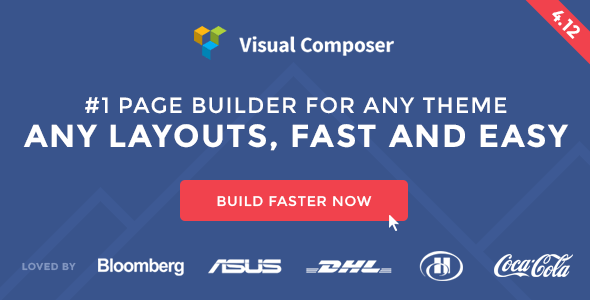
Visual composer has tons of elements that presents content view. But our theme has more advanced elements that enriches this beautiful theme. Please hit on the tab and find elements and use them for your need. Every element has a purpose and detailed options. You can see their live result on the demo pages. Enjoy :)
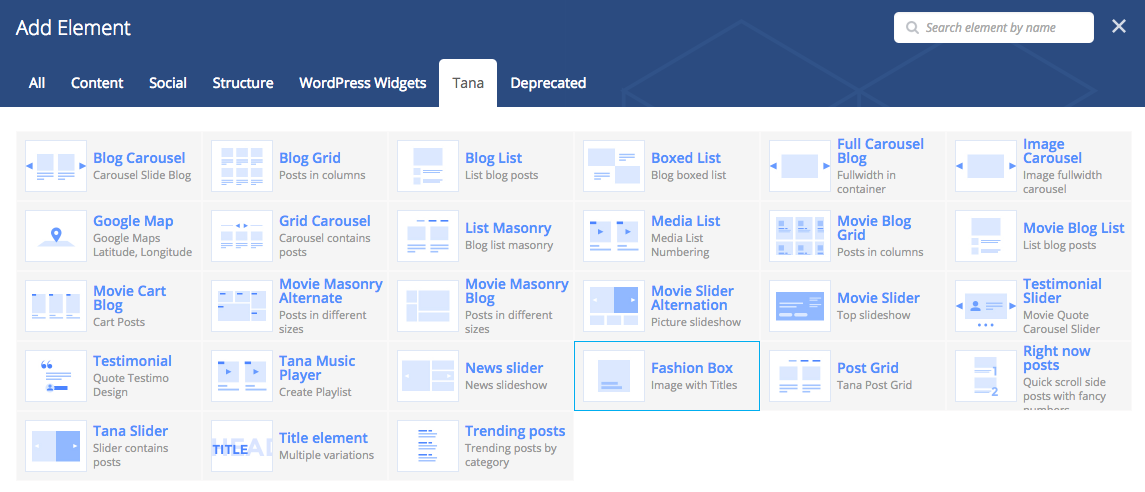
| Group | Description & Used Concepts |
|---|---|
Blog Carousel | Movie |
Blog Grid | Newspaper |
Blog List | Newspaper |
Boxed List | Movie |
Full Carousel Blog | Fashion |
Image Carousel | Fashion |
Google Map | |
Grid Carousel | Movie |
List Masonry | Movie |
Media List | Music |
Movie Blog Grid | Movie, Fashion |
Movie Blog List | Movie |
Movie Cart Blog | Movie |
Movie Masonry Alternate | Movie |
Movie Masonry Blog | Movie, Music |
Movie Slider Alternation | Movie, Music |
Movie Slider | Movie, Music |
Testimonial Slider | Movie |
Testimonial | Movie |
Tana Music Player | Music |
News slider | Newspaper |
Fashion Box | Fashion |
Post Grid | Newspaper, Movie |
Right now posts | Newspaper |
Tana Slider | Movie, Fashion, Personal |
Title element | All concepts |
Trending posts | Newspaper |
You'll find Page options at bottom of your main editor. Please read the option name and description and use them for customize your every single page.
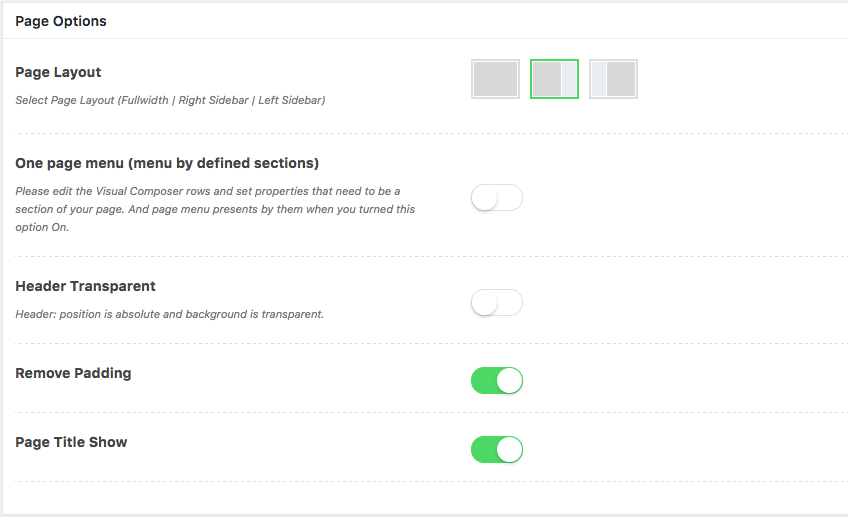
Please turn following option On when you want to use One Page style on your page. This option allows you to navigation replacement by your defined row sections.
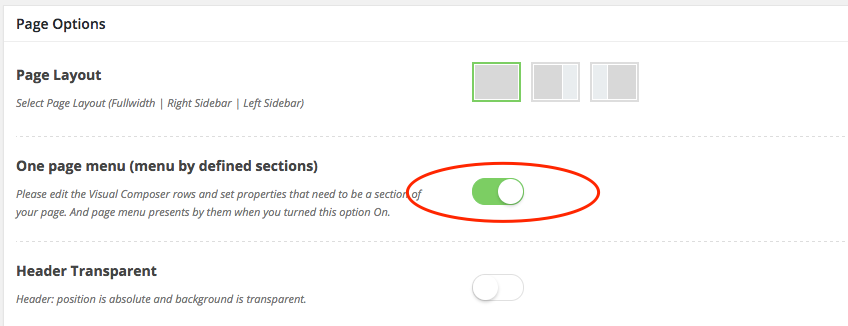
Then your should declare your rows as a section of the one page. Every included row (parent) sections have this feature and can be a part of one page section. Enable and set label and slug properties for the section.
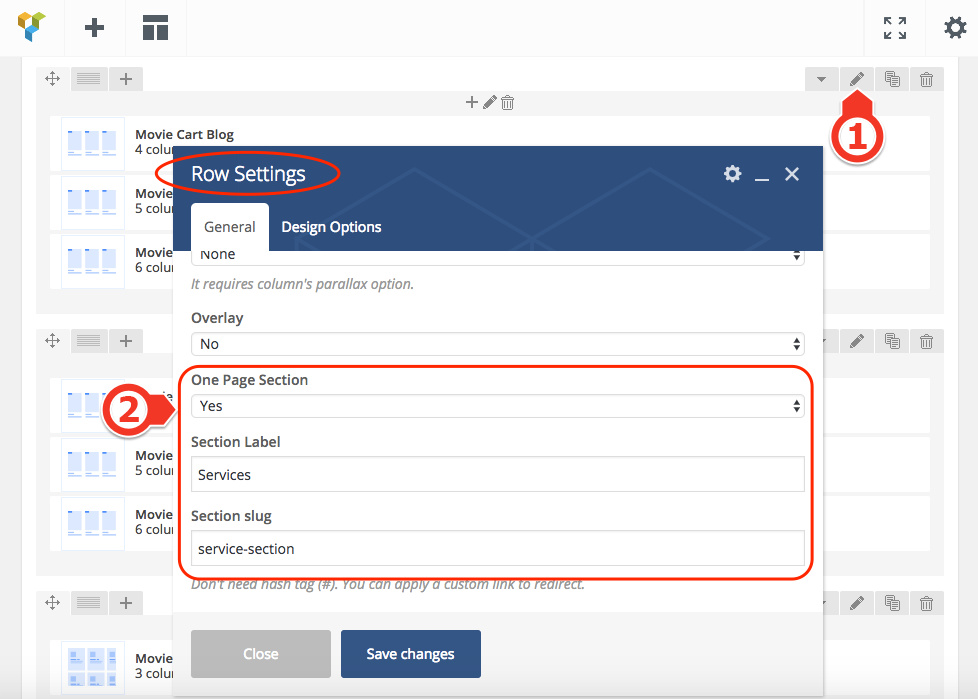
There have a very few options for posts.
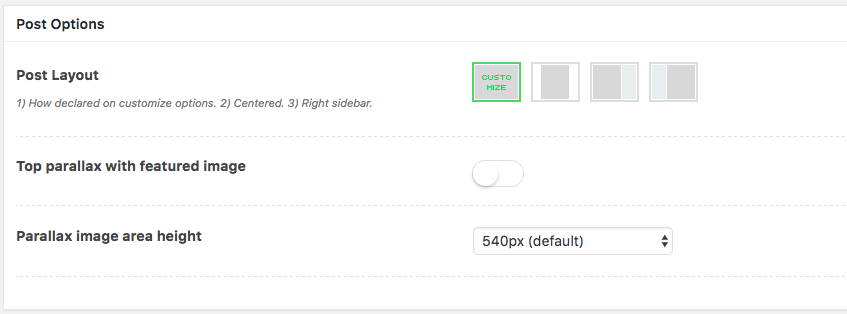
But Movie elements require some extra information for their treasures. Please read carefully and set detail information.
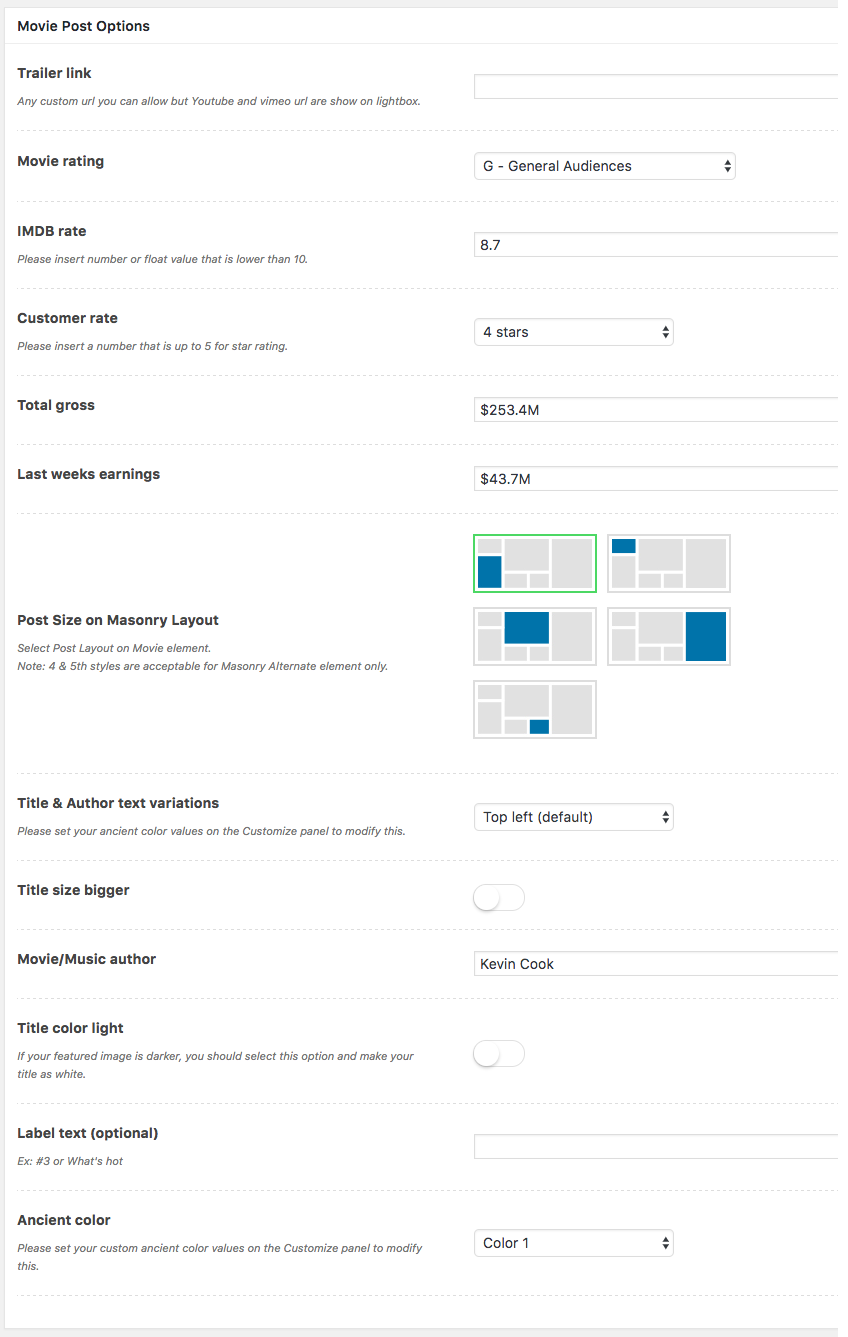
Our theme supports beautiful push sidebar section. You can configure up it with following 2 steps.
1. Add your widgets in Push sidebar area.
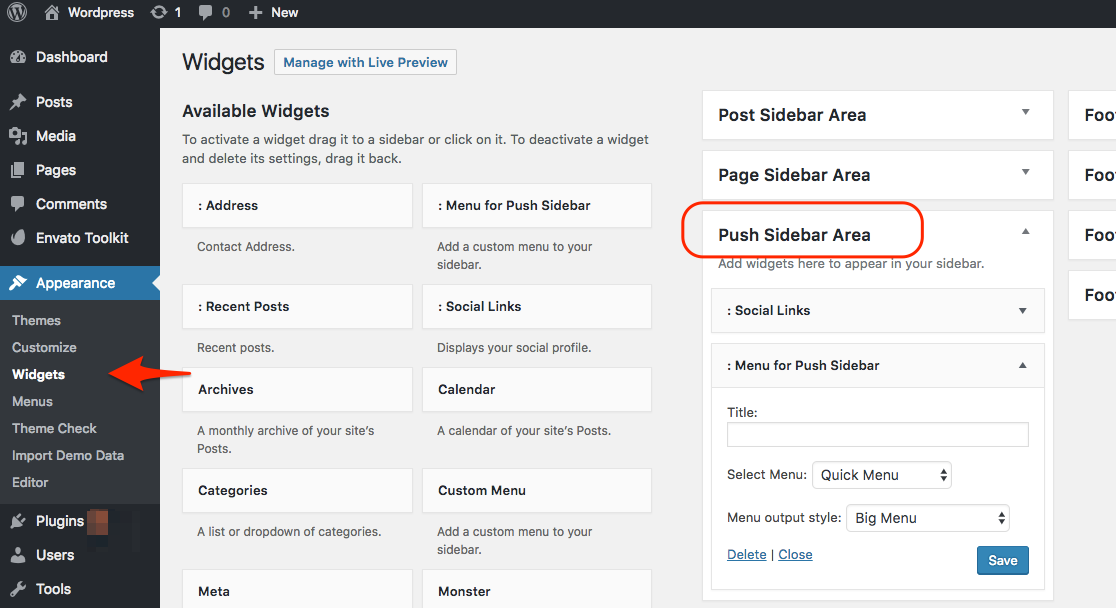
2. Style the area on Customize options.
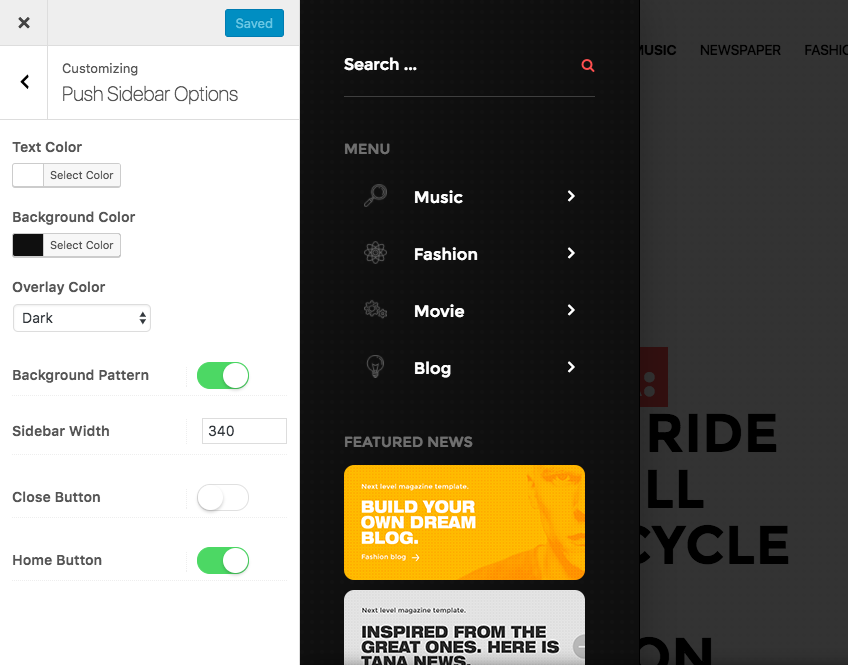
Menu system works through WordPress core functions. Then I hope you don't have any trouble with it. We extended menu options with a few options such as Mega Menu and Vertical Submenu options. Mega parent menu converts sub Categories automatically to the design.
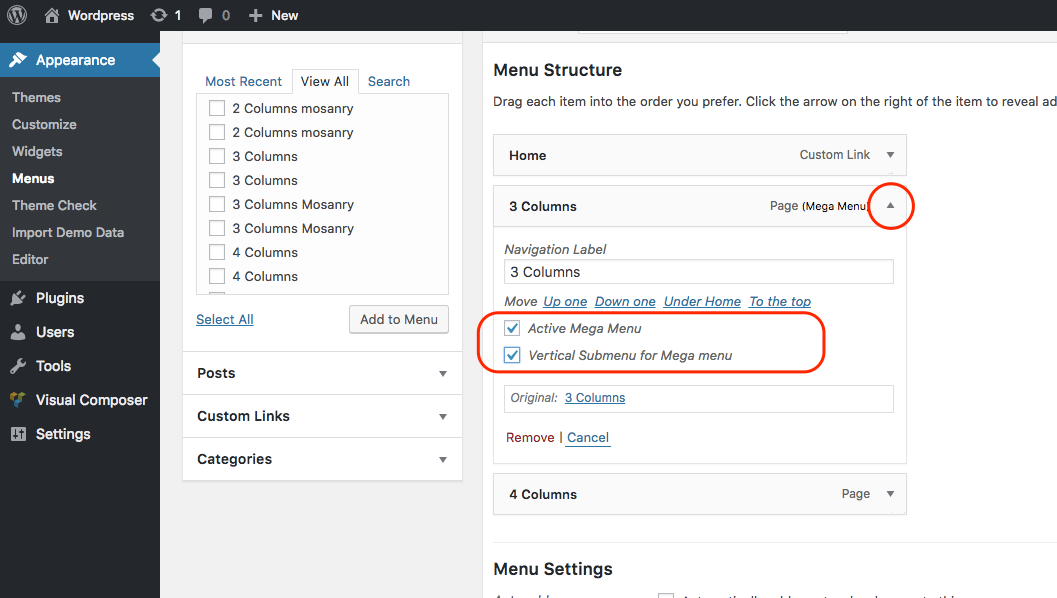
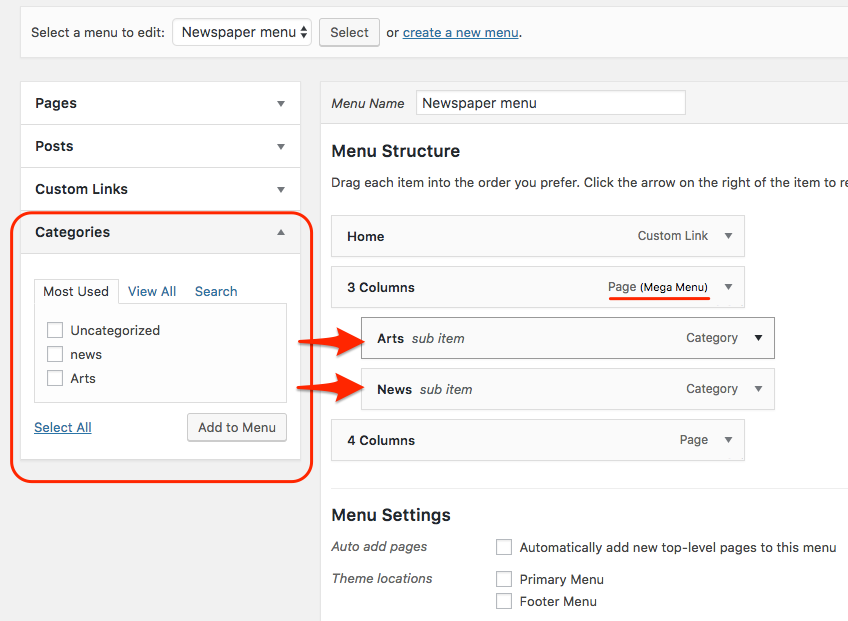
You can have subscribe form by MailChimp for WordPress plugin. Install the plugin and add a widget instance on footer sidebar area.
1. Basically go to your post which you want to edit and select text style add your video iframe or share code. 2. Select video fromat. This format prints out your video on the page.
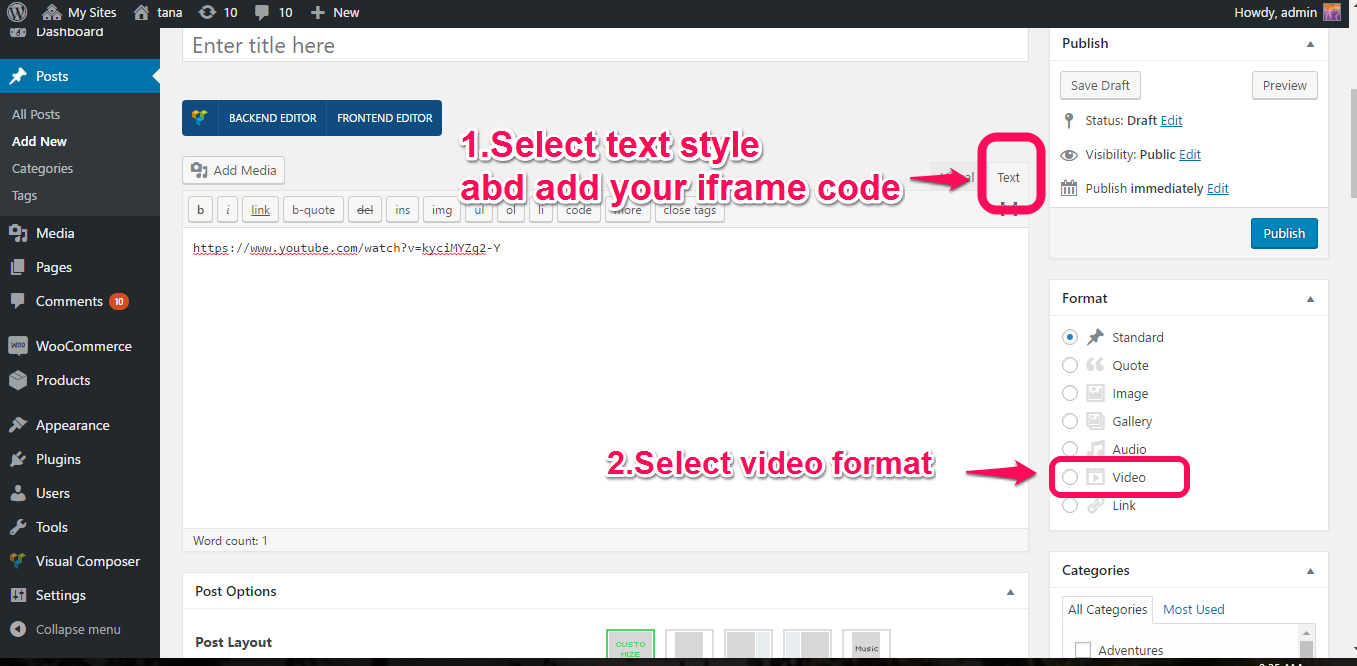
1.First of all, you need to add your audio files to wordpress.
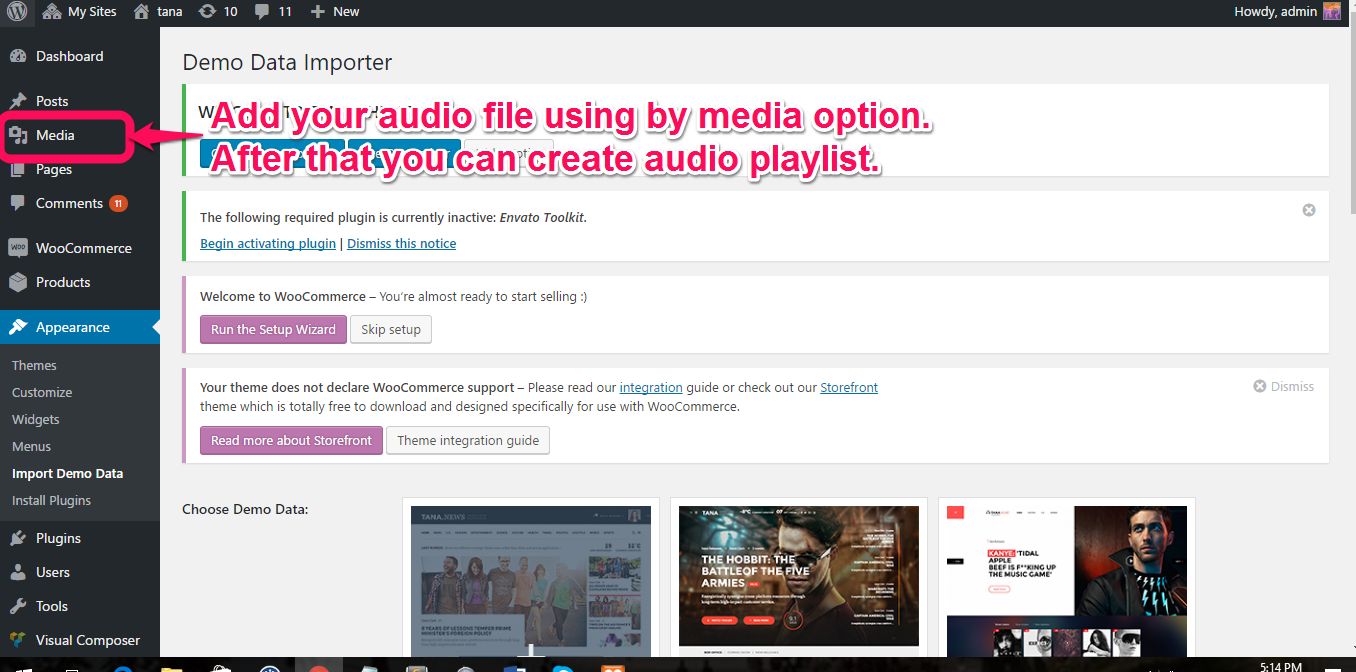 2.Then you can create audio playlist on wordpress.You can add or remove them from
wordpress media option.
2.Then you can create audio playlist on wordpress.You can add or remove them from
wordpress media option.
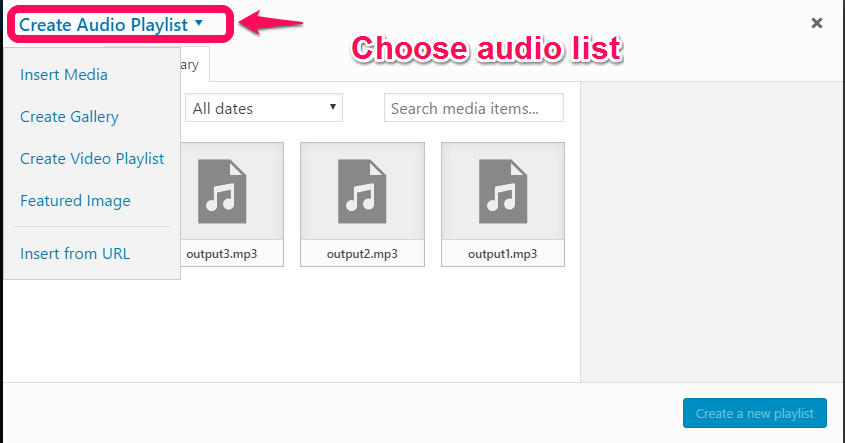
1.First of all, you need to change options on customize and press "Save & Publish" button.
After that there are some errors on your console and network of inspect.
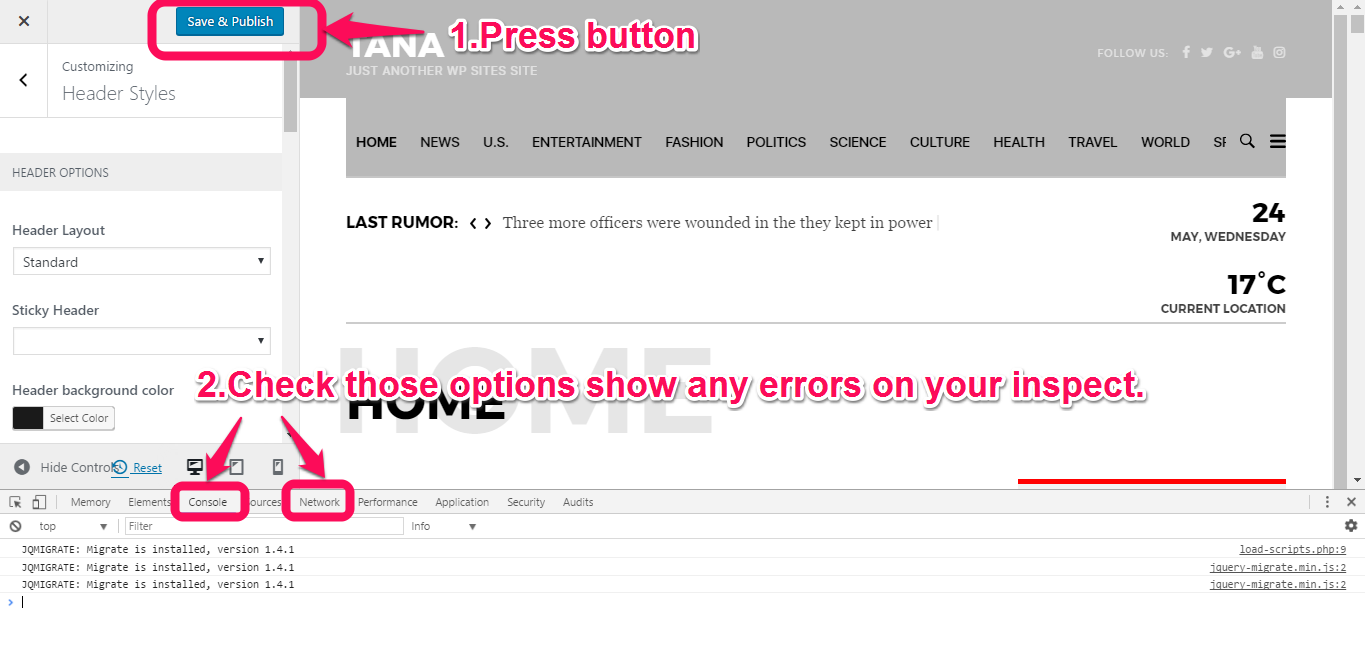 2.Clear browser caches. Sometimes your browser has many caches that hide your changes in browser like chrome,firefox etc. You can find detail information the following link:
2.Clear browser caches. Sometimes your browser has many caches that hide your changes in browser like chrome,firefox etc. You can find detail information the following link:
https://www.lifewire.com/how-to-clear-cache-2617980
3. Deactivate third part plugins. It could be encounter with theme.
4. Finally,your server php limit does not allow customize changes. So you need to contact with server company to increase php limit.
https://tutorials.hostucan.com/how-to-increase-php-memory-limit
1.You can change meta layout on the customzer's content option.
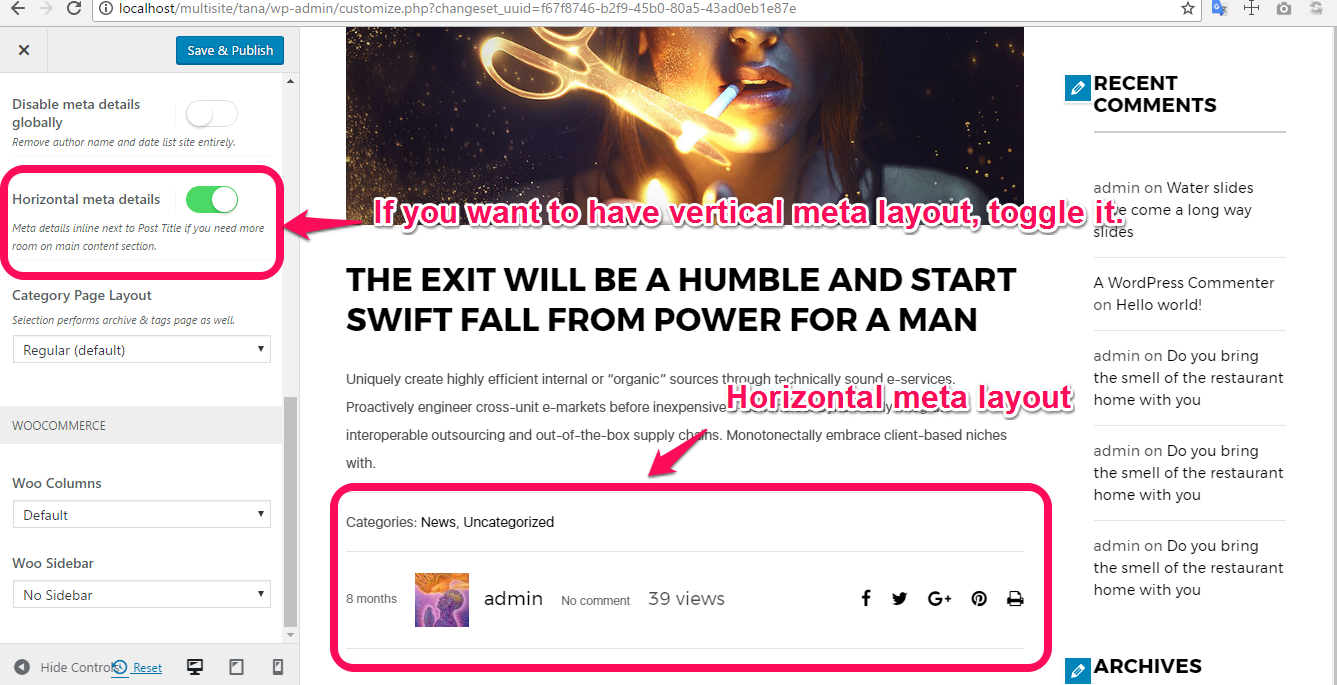 2. If first step does not help you, you need to replace the content-single.php file by the following link:
2. If first step does not help you, you need to replace the content-single.php file by the following link:
https://www.dropbox.com/s/88wn745tusa3rcd/content-single.php?dl=0
Then add the following code on your customize’s custom css: .blog-single .entry-content { width: 75%;}
1.You can found text "Kevin cook" at on your post editor.
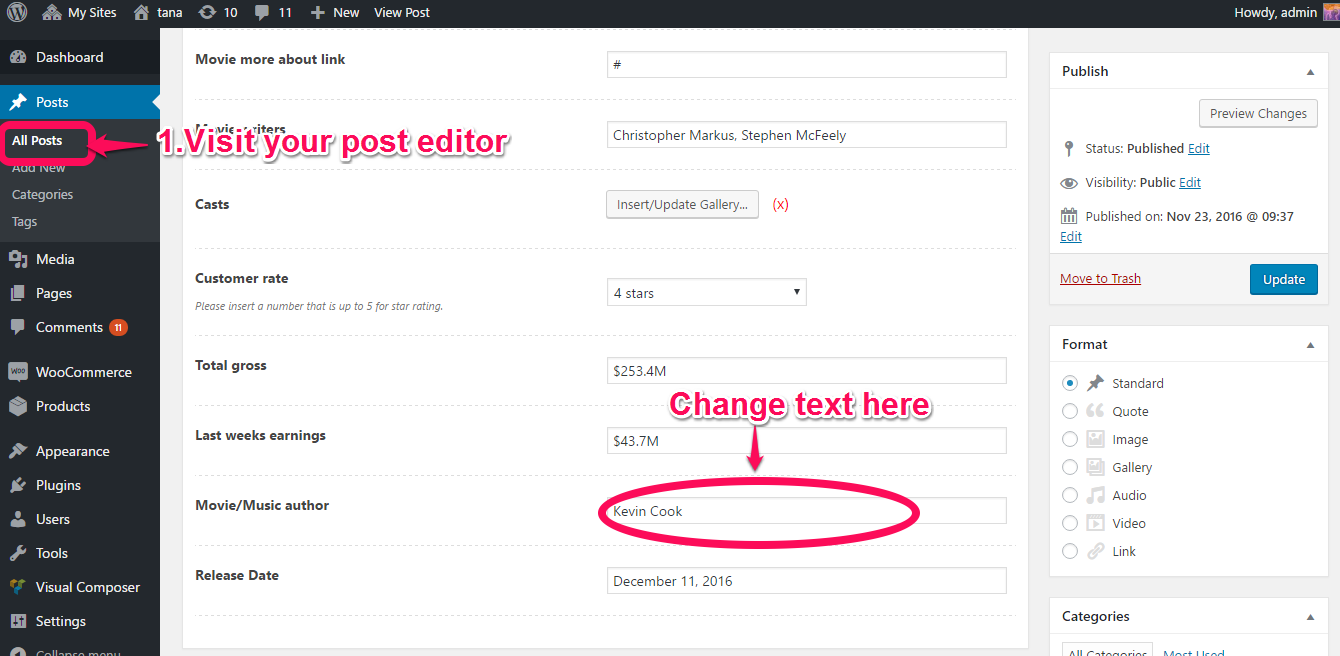
2.In case that Kevin cook does not remove or edit from post editor. You can edit it on the backend file. So you need to find include folder. Open the meta.page.php file, delete the name on line 278 and leave empty the defaul options like below:
'default' => '',
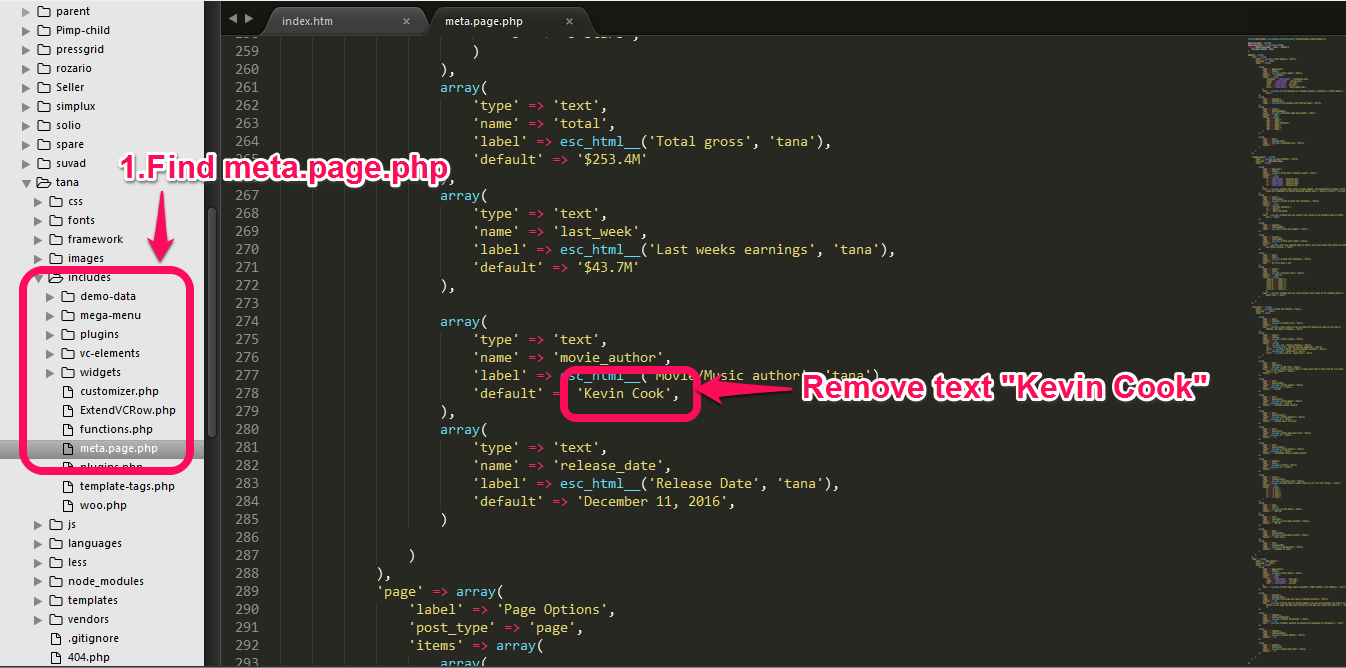
You can disable theme gallery on the customizer's content option.Change dropdown selection to "Standard WP Gallery"
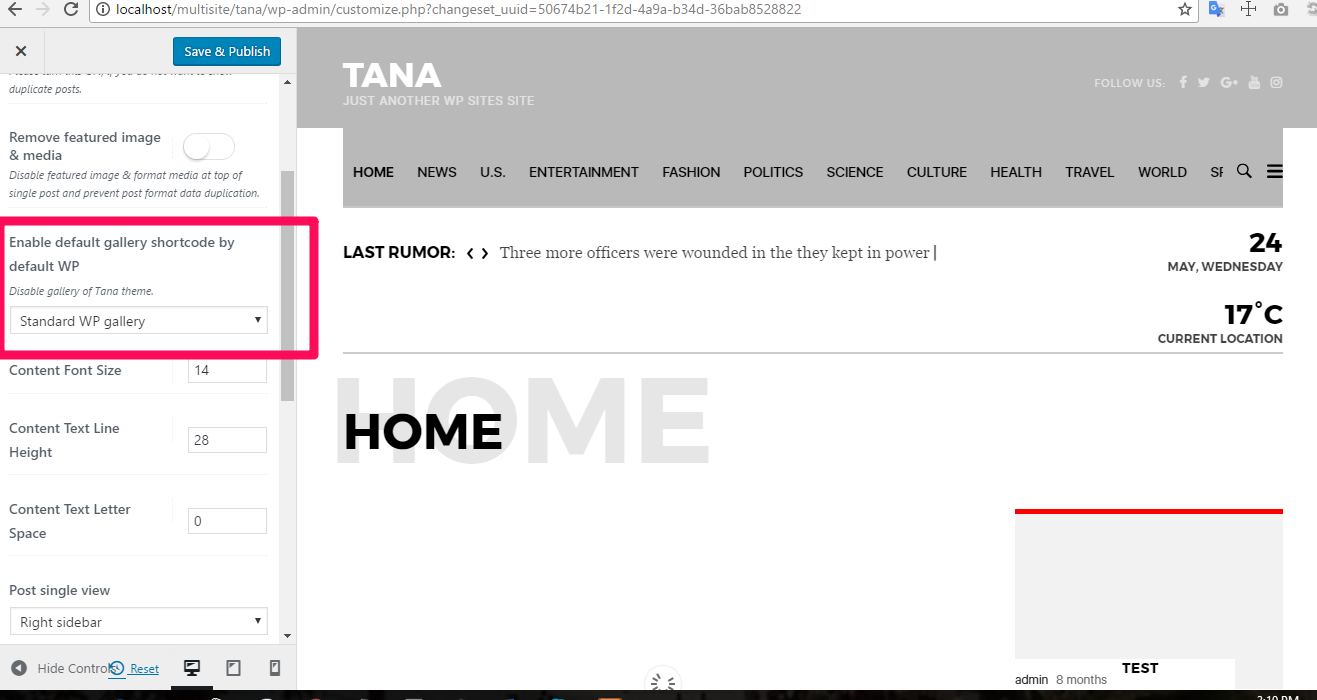
1.If you want to add directly add google font to customize option.
You can add it on our functions's google font php file:
framework/functions/google-fonts.php
2.If first step does not work, you can add it using by CSS tirck:
https://css-tricks.com/snippets/css/using-font-face/
1..All of our text can be translate from English to other languagesWe will suggest that you can try the free plugin like "Loco translate":
https://wordpress.org/plugins/loco-translate/
2.If you prefer more professional plugin,we will suggest you the WPML plugin.
In addition, we already have language pot file.
https://wpml.org/
3.If you need to translate text manually. You can do it on backend codes. For example: playall and visit button, typically these text exist in content-music.php file (in line 44).
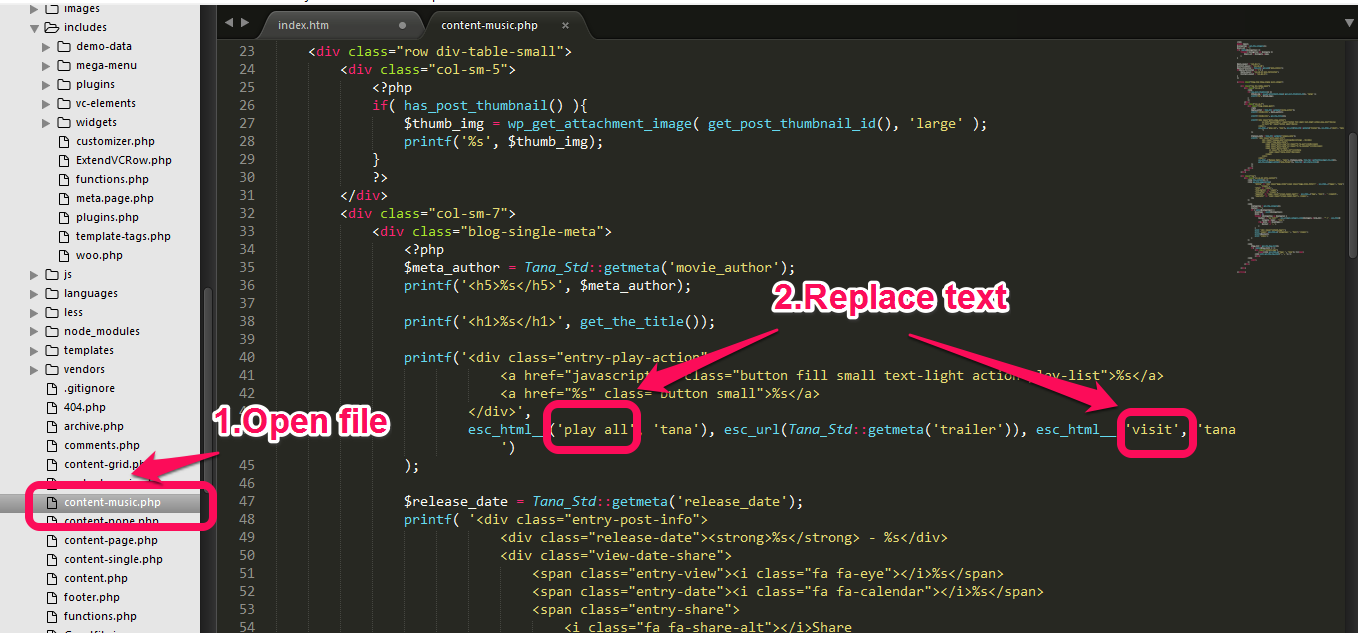
1.First of all, you need to unzip theme folder.
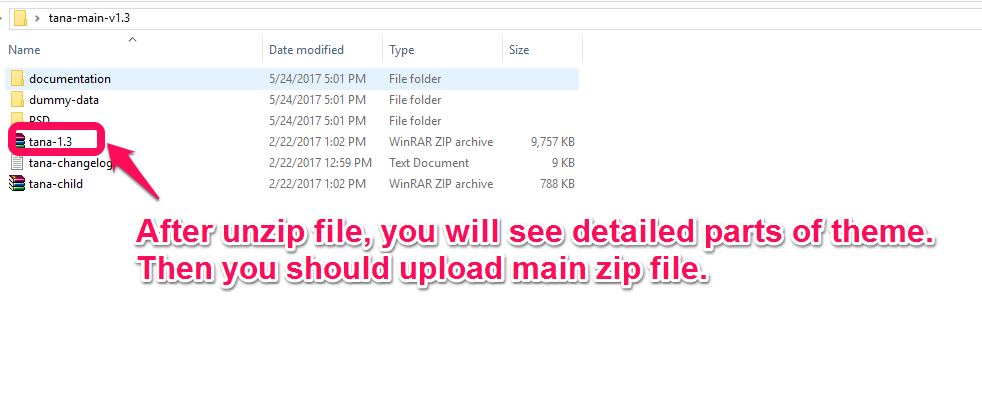 2.Alternatively,you can use FTP upload method too.
2.Alternatively,you can use FTP upload method too.
1.Go to your content-single.php file. Change codes on the line 12 and 13 like the following example:
$meta_layout = ‘col-md-2 col-xs-2’;
$content_layout = ‘col-md-10 col-xs-10 pull-right’;
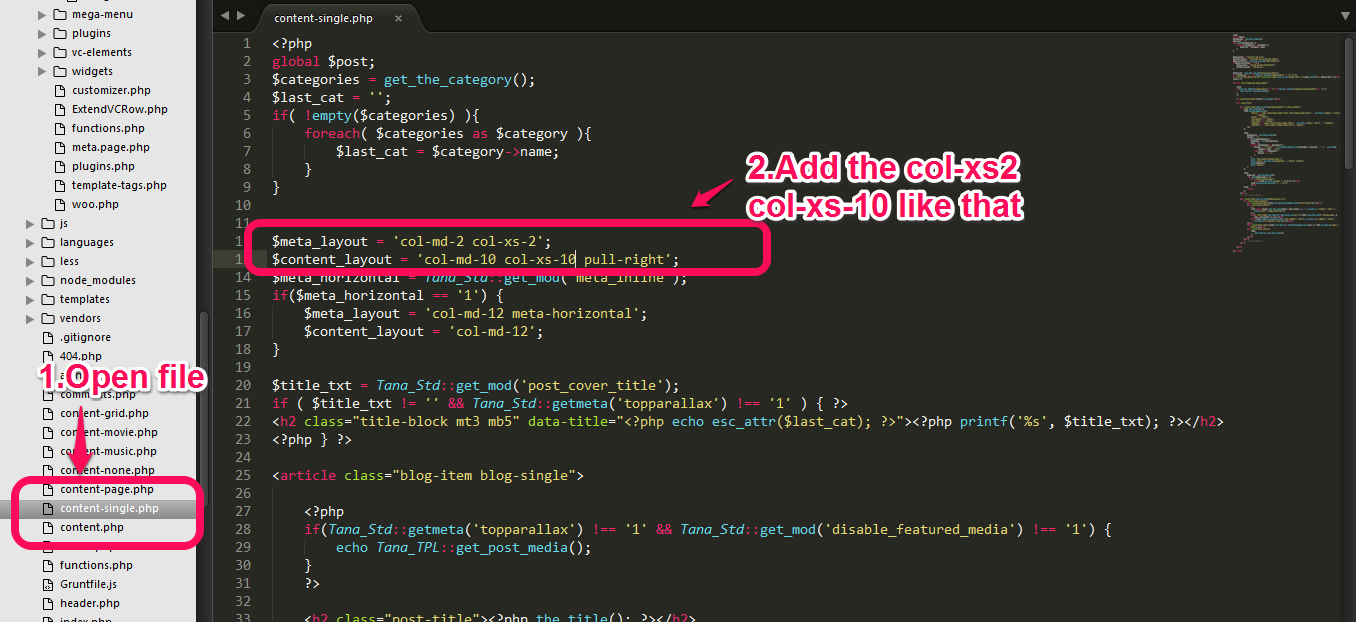
There we extended a very easy option for it. Please prepare your 2, 3 or more column combinations. And select your row and assign as a container.
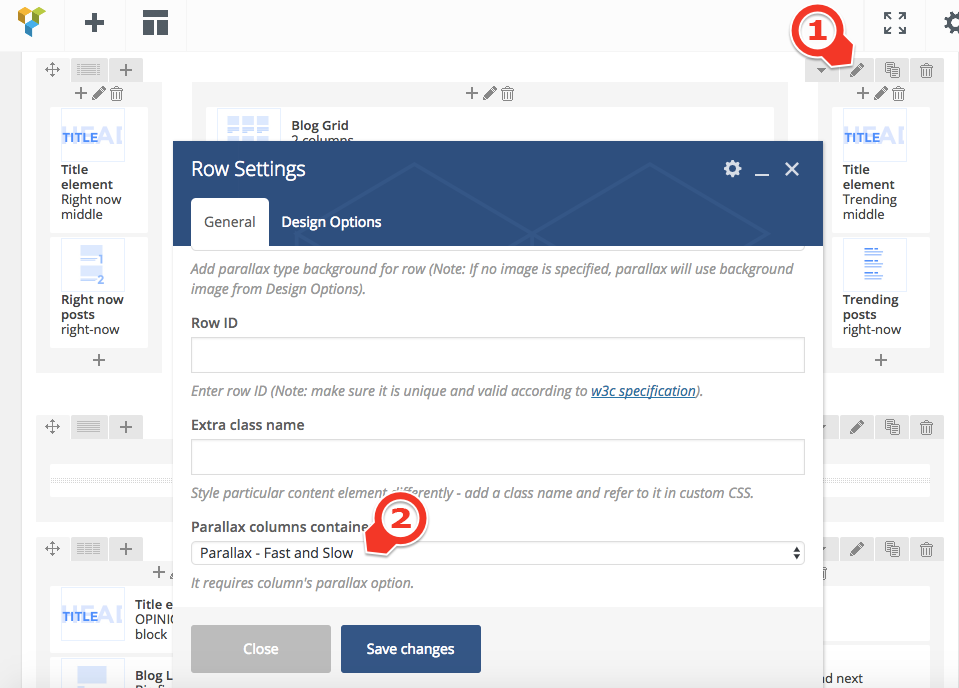
Then select your nested columns as parallax content or column like below.
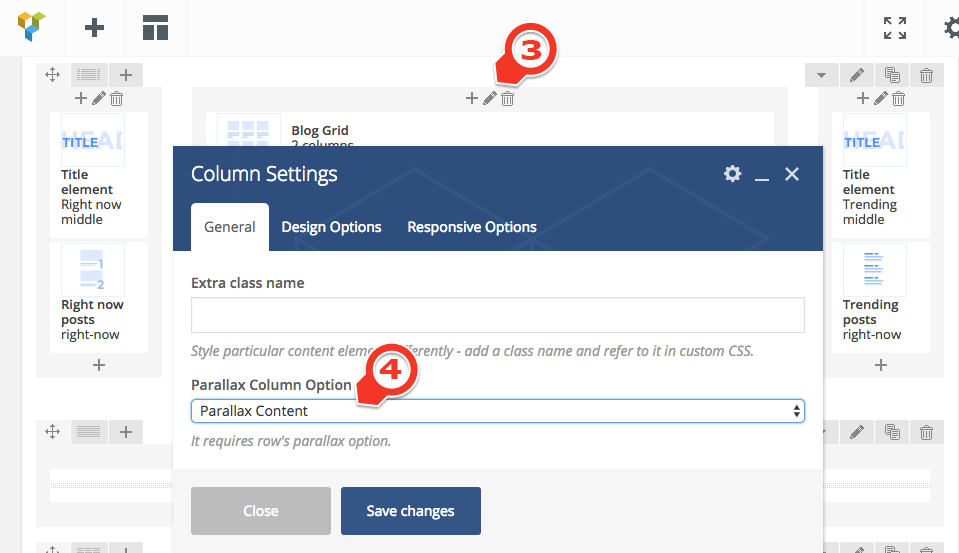
Then select your nested columns as scroll column like below.
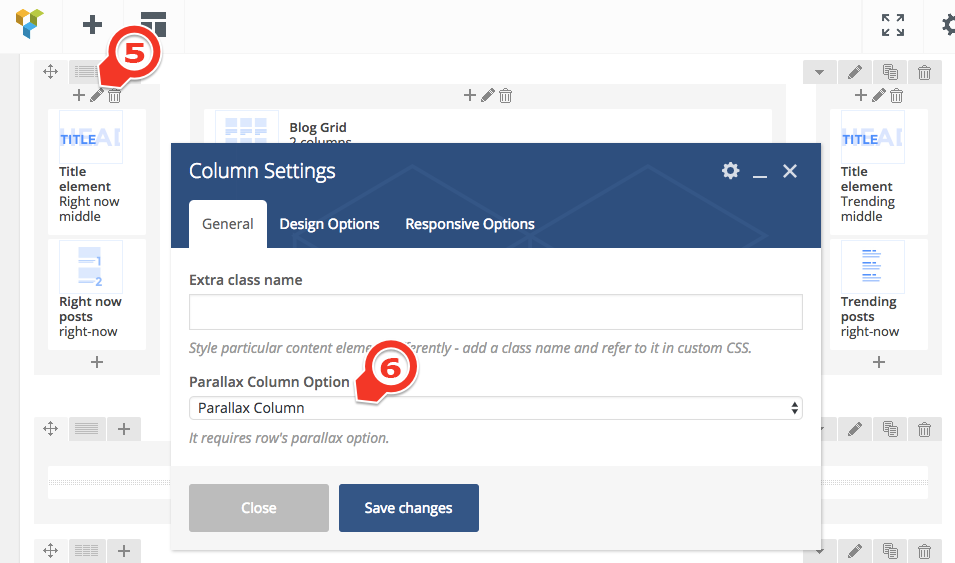
Thank you to all who developed following projects/products. We really appreciate your support and time. We definitely couldn't do this template without you. We wish you all the best.
Special thanks to: